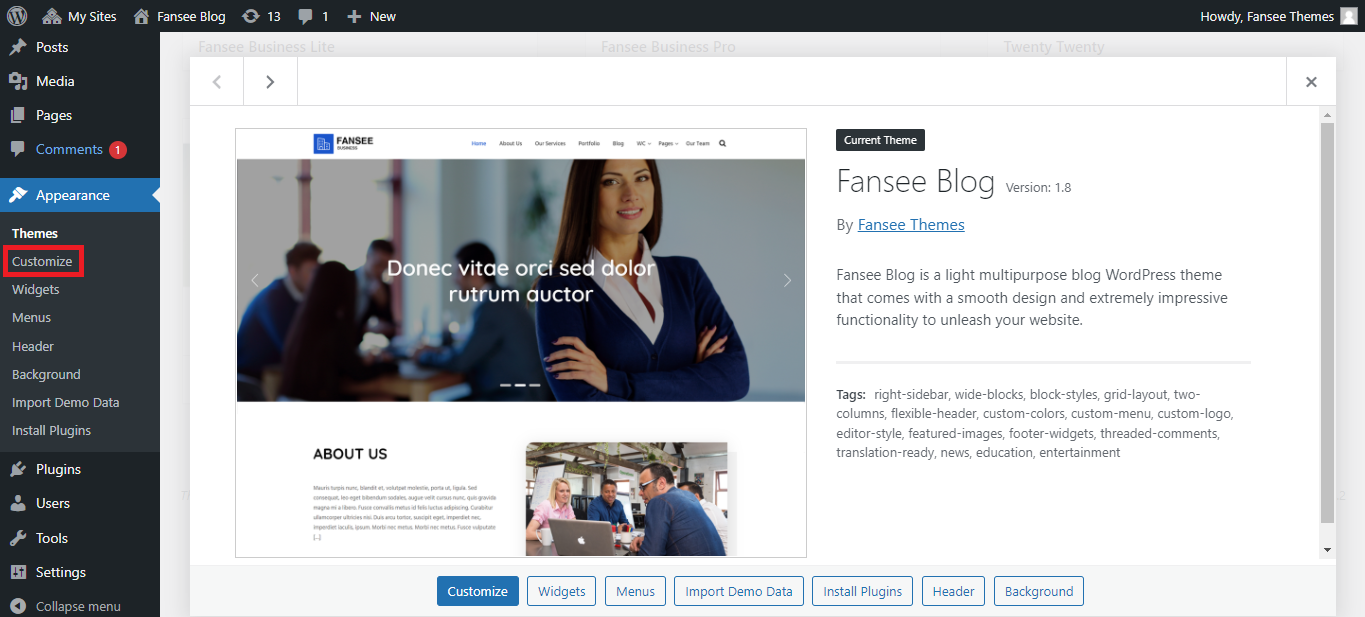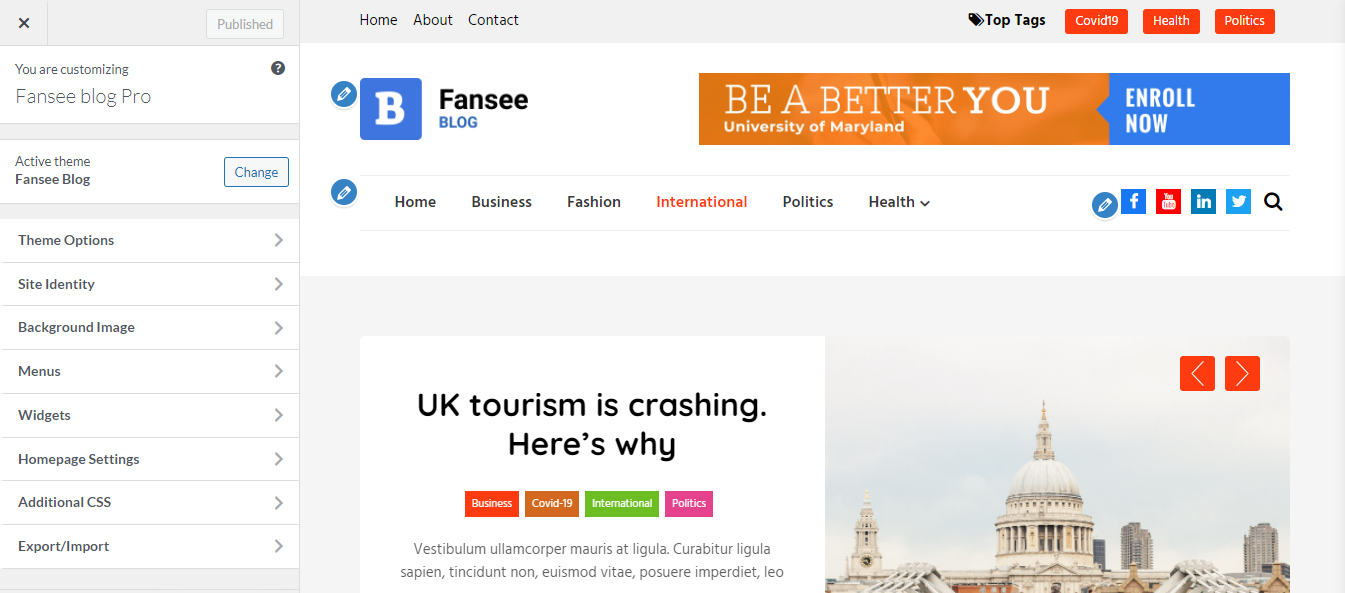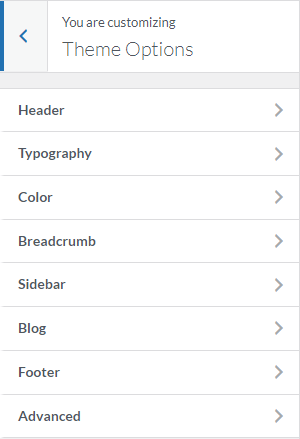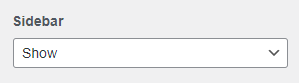Getting started
Home page customize
INTRODUCTION
Fansee Blog Pro is a clean and beautifully designed Free WordPress theme created for blogging purpose. It is fully responsive and retina ready and is sure to make your website stand out from the crowd. Fansee Blog Pro allows you to create different type of blogs easily, from business blogs to international oriented ones to even fashion blogs. With minimal design, the major impact and attention are given to the content and the media files you display. If you are someone who loves sharing your experience or write about things you love, this theme is SEO friendly. This makes sure that your website ranks up higher on search engines reaching out to more audience scale. Create a flawless platform to share your contents and impress anyone who lands on the site only with Fansee Blog Pro.
Home page customizer
Theme Options
Header
- This option helps to customize the header of the front page. It includes hide in archive pages, title, text color, background color, background overlay and height.
-
Header includes following features.
-
Current header: It helps to set the background image for the header section of
the theme.
Your theme works best with an image with a header size of 1366 x 400 pixels.
After setting image, you can hide or add new image in current header. It also shows previously uploaded images
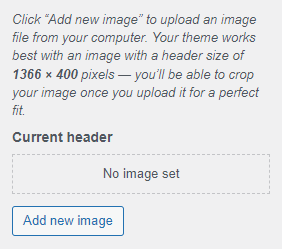
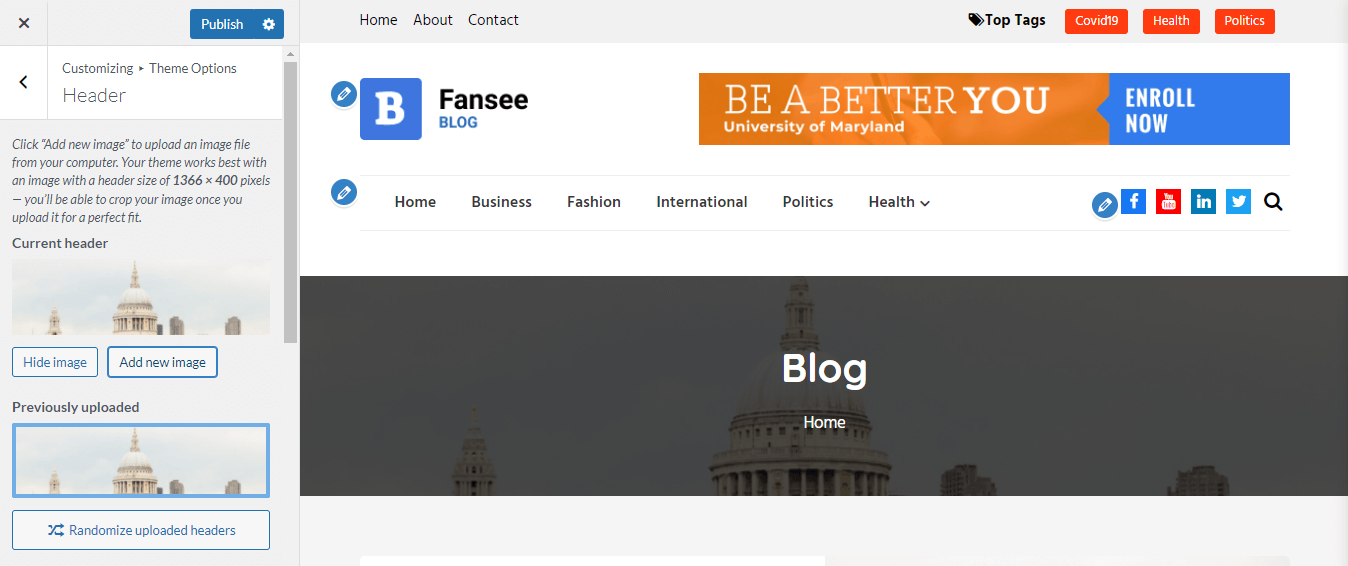
-
Hide in Archive pages: This option helps to hide or show the current header in
archive pages.
When "Hide in Archive pages" is enabled, the current header section is hide in archive pages as shown in figure.
 When "Hide in Archive pages" is disabled, the current header section is seen in archive pages as shown in figure.
When "Hide in Archive pages" is disabled, the current header section is seen in archive pages as shown in figure.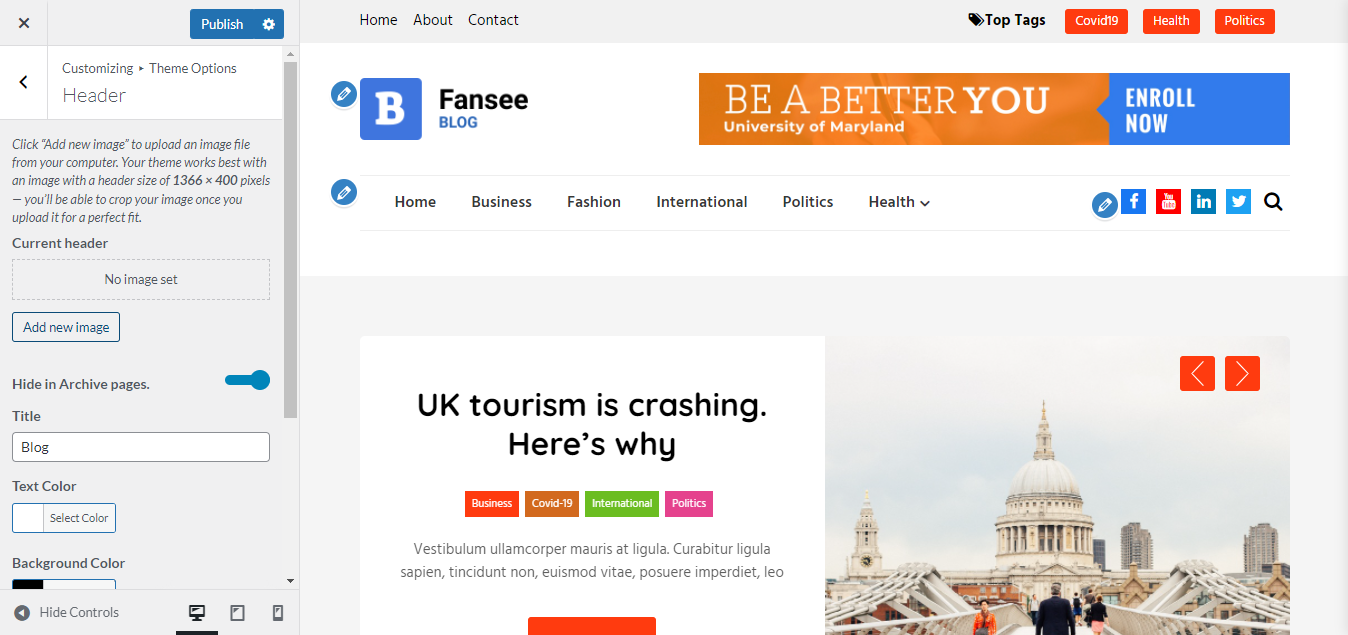

-
Title: It helps to set the title of the header section.
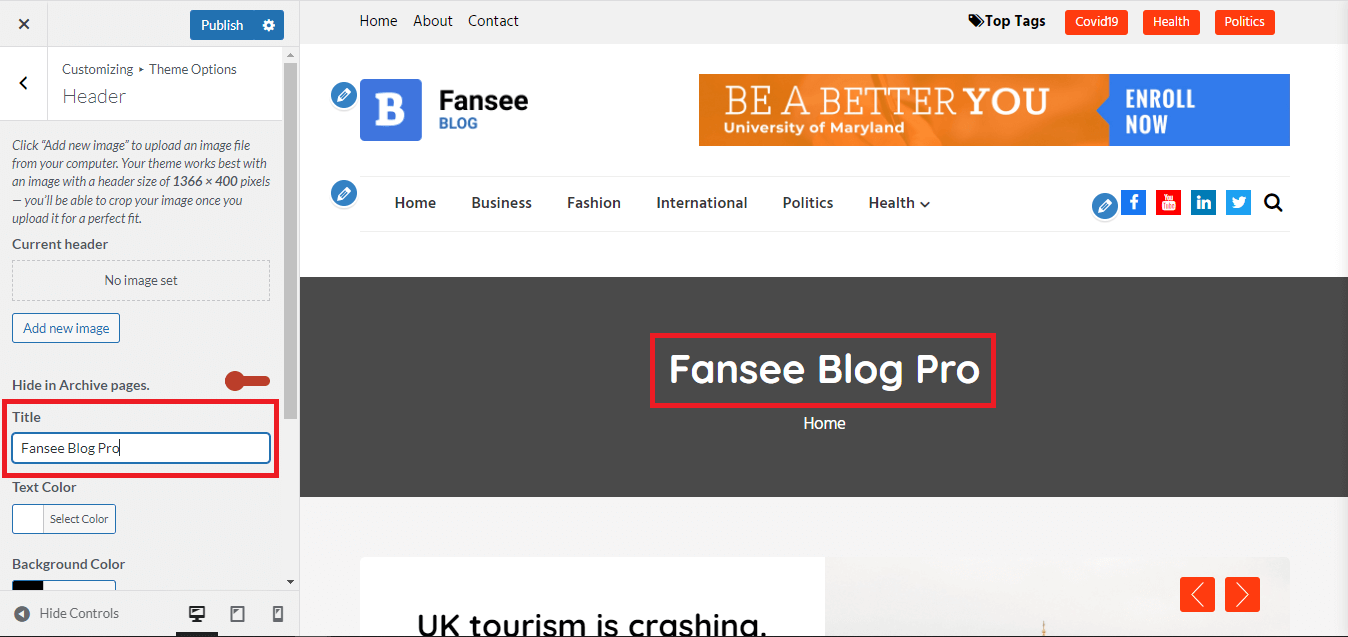
-
Text Color: This option helps to set the color of text in the header. You can
select color through the color panel or
by giving the hex value of the color. "Clear" option is also available to clear
the selected color.
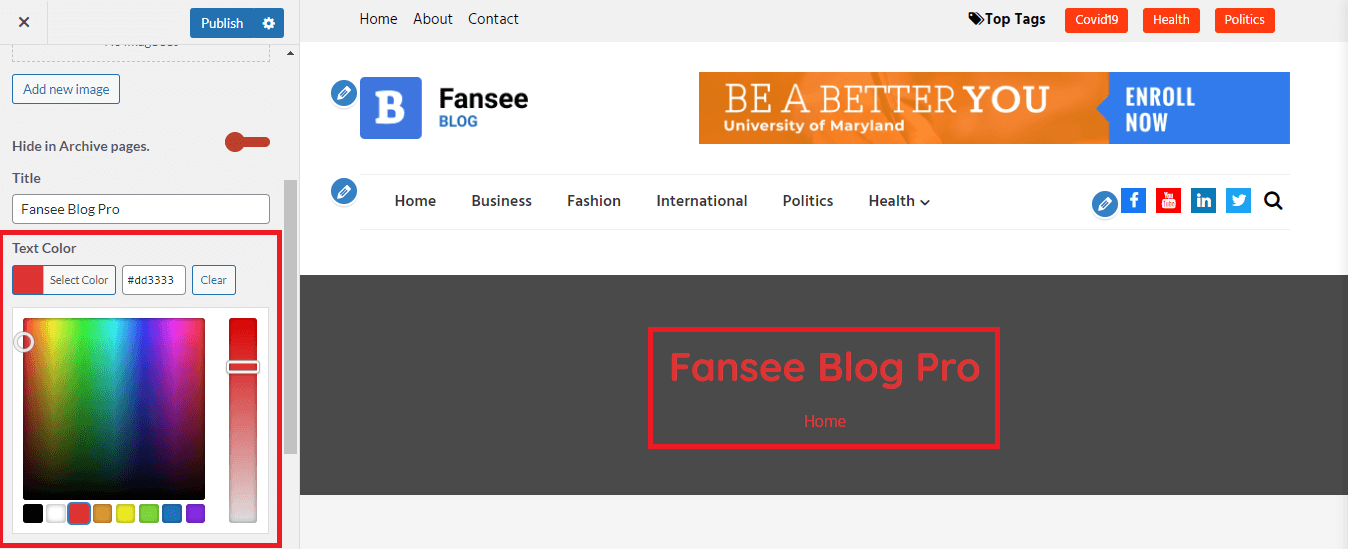
-
Background Color: It helps to set the background color of the header of the
theme. You can select color through the color panel or by giving the hex value
of the color.
"Clear" option is also available to clear the selected color.
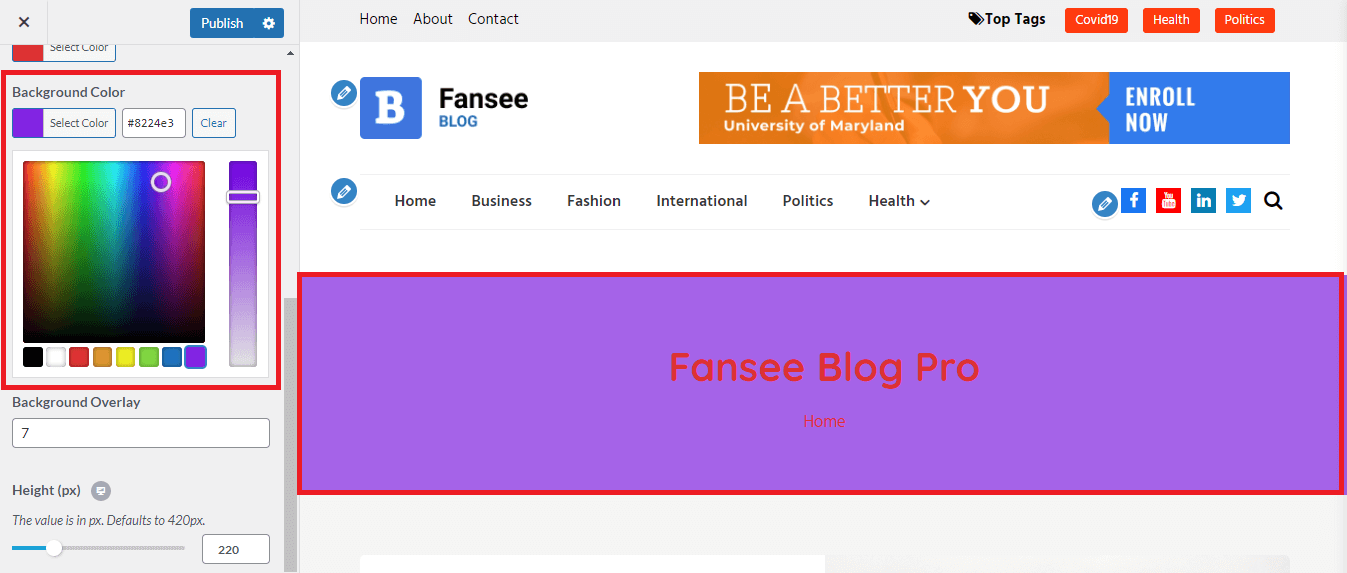
-
Background Overlay: It helps to set the number(0-10) for background overlay.
'0' be the lowest and '10' be the highest.
When Background Overlay is set to 0(lowest).When Background Overlay is set to 10(highest).
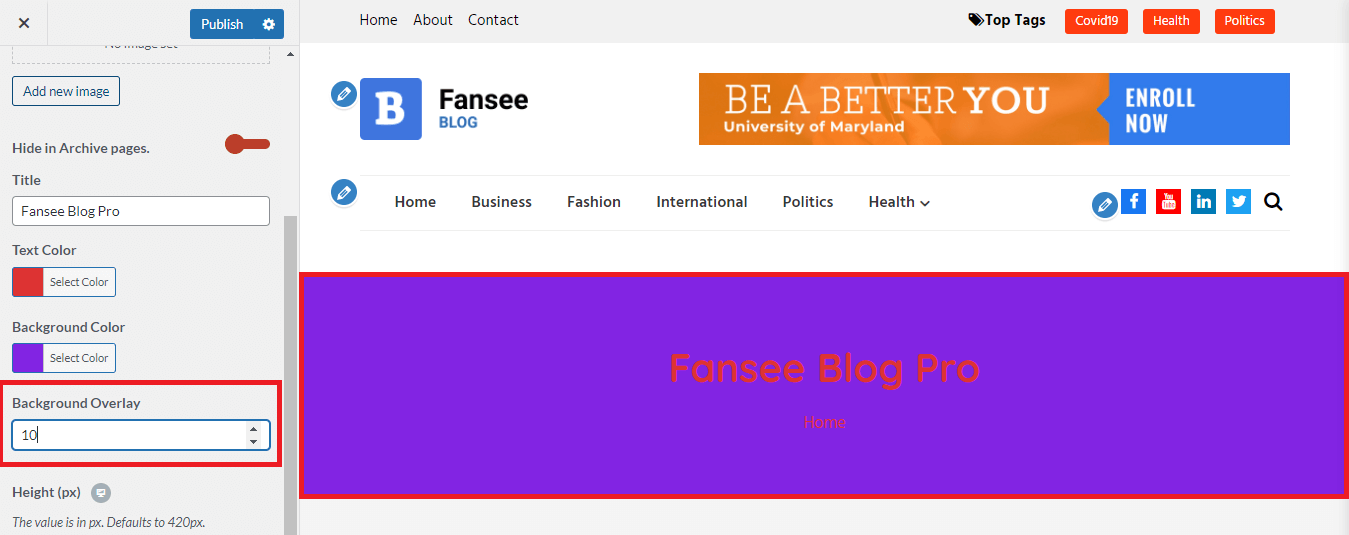
-
Height (px): It helps to set the height of the current header in pixels. Default
height for current header is 420px.
and the maximum height is 1000px.
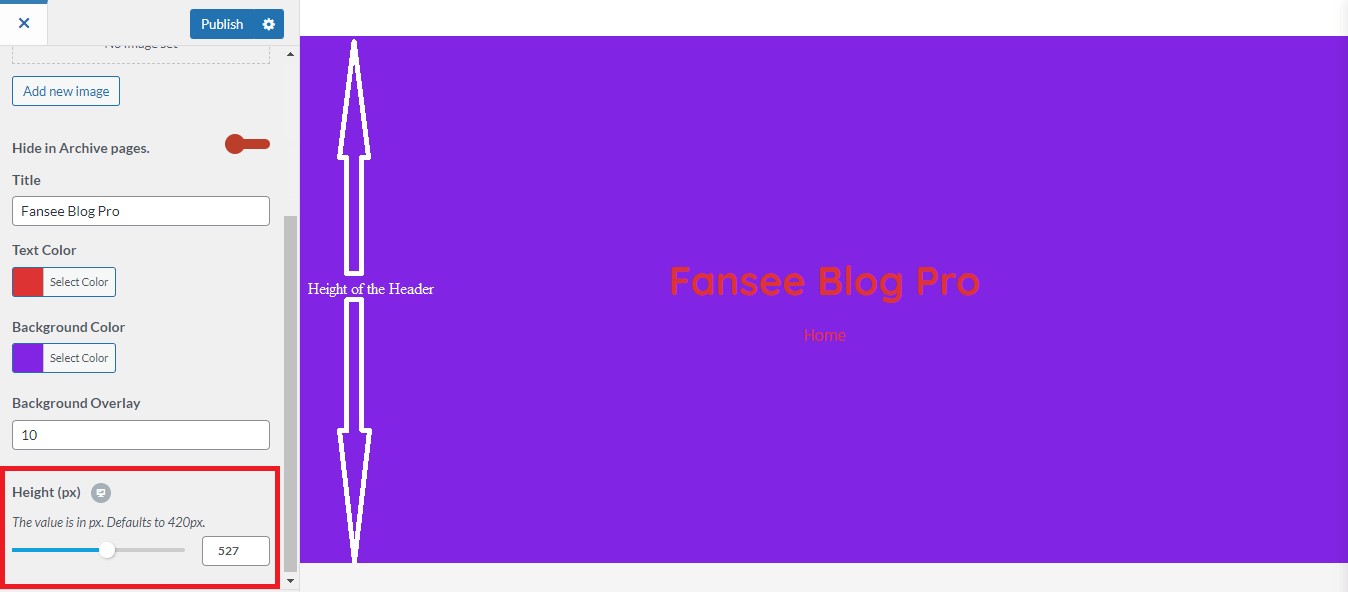
-
Current header: It helps to set the background image for the header section of
the theme.
Your theme works best with an image with a header size of 1366 x 400 pixels.
Typography
- This option helps to customize the typography of the front page.
-
Typography includes following features.
-
Site Identity Font Family: It helps to set the font family for site title and
tagline. Defaults to "Hind" font family,
you can select other as per your requirement.
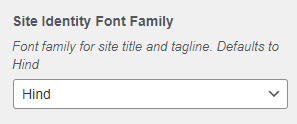
-
Body Font Family: This feature helps to set the body font family. By default, it
is set to "Hind".
You can select other body font family as per your requirement.

-
Headings Font Family: This feature helps to set the headings (i.e h1 to h6) font
family. By default, it is set to "Quicksand".
You can select other headings font family as per your requirement.
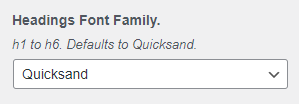
-
Site Identity Font Family: It helps to set the font family for site title and
tagline. Defaults to "Hind" font family,
you can select other as per your requirement.
Color
- This option helps to customize the color settings of the front page.
-
After clicking on Color, following features shows up.
-
Header Text Color: It helps to select the color of header text. You can select
varieties of color, by
clicking on "Select Color" or also by giving hex value.
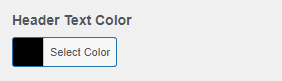
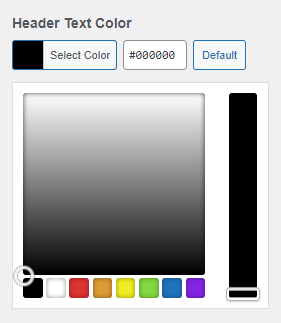
-
Background Color: It helps to select the background color. You can select
varieties of color, by
clicking on "Select Color" or also by giving hex value.
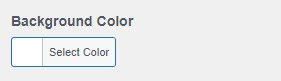
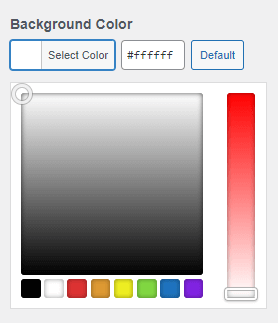
-
Primary Color: It helps to select the primary color of the page. You can select
varieties of color, by
clicking on "Select Color" or also by giving hex value. "Clear" option is also
available for removing primary color.

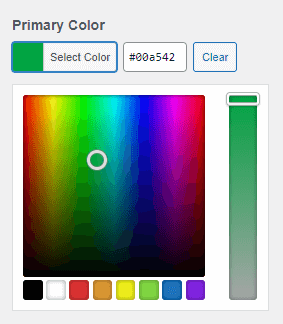
-
Body Text Color: It helps to select the color of body text. You can select
varieties of color, by
clicking on "Select Color" or also by giving hex value. "Clear" option is also
available for removing body text color.
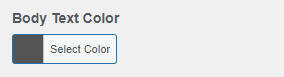
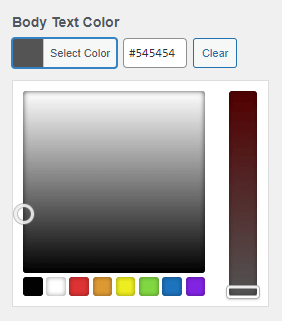
-
Link Color: It helps to select the link color. You can select varieties of
color, by
clicking on "Select Color" or also by giving hex value. "Clear" option is also
available for removing link color.
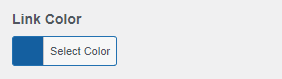
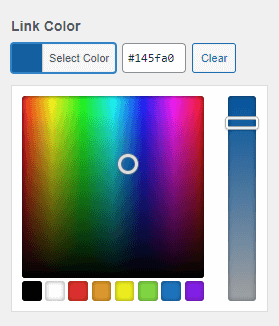
-
Link Hover Color: It helps to select the link hover color. You can select
varieties of color, by
clicking on "Select Color" or also by giving hex value. "Clear" option is also
available for removing link hover color.
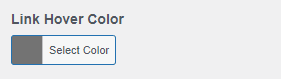

-
Header Text Color: It helps to select the color of header text. You can select
varieties of color, by
clicking on "Select Color" or also by giving hex value.
Breadcrumb
Sidebar
Blog
- This option helps to customize the blog section of the front page.
-
Blog section settings includes following features.
-
Enable Featured Posts: It helps to enable the posts that is to be featured for
the blog
section.
When disabled, the posts are no longer be seen.
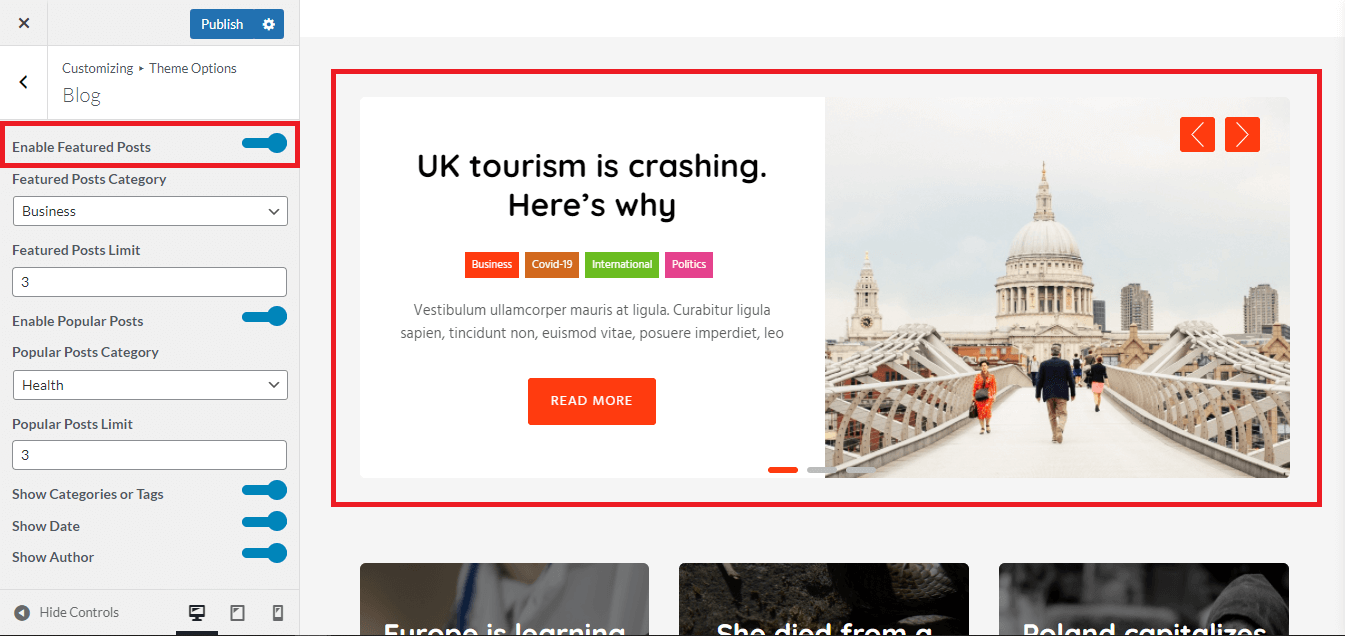
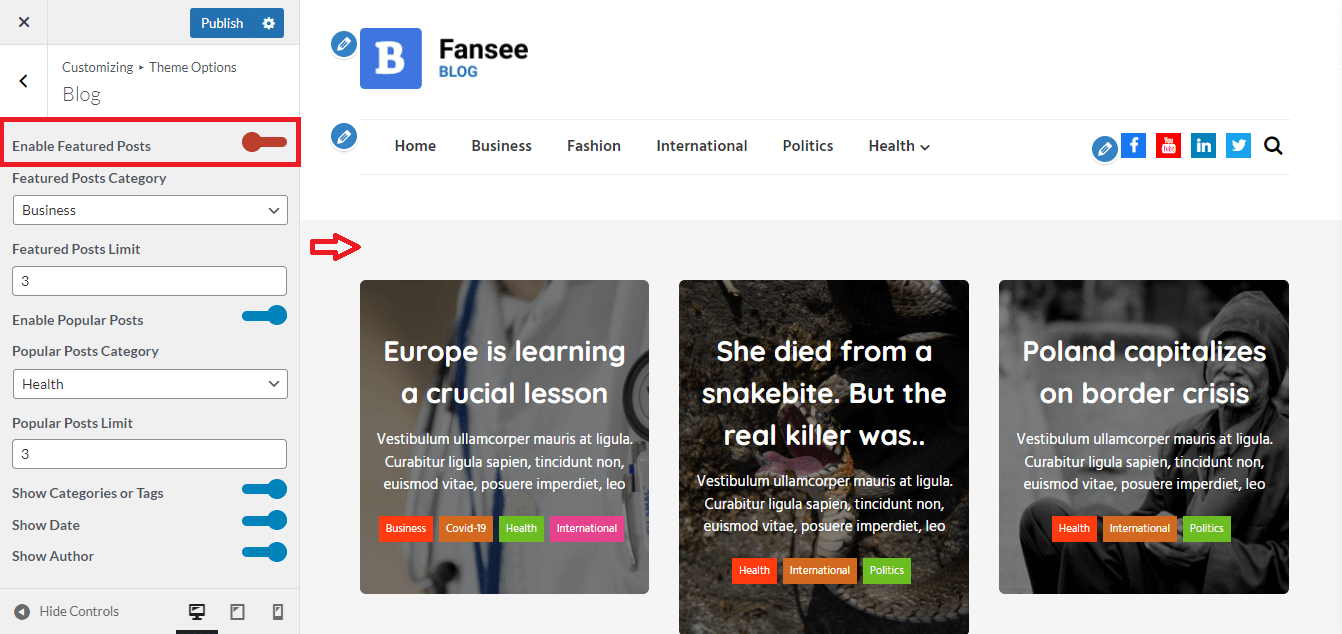
-
Featured Posts Category: It includes sports, fashion, international, covid-19,
health,
politics etc, from which you can select your required category.
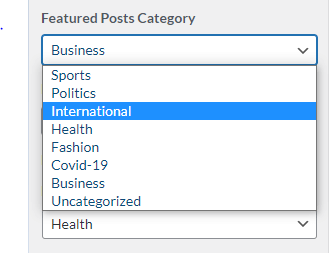
-
Featured Posts Limit: It set the limit of how many post you want to feature in
the blog.
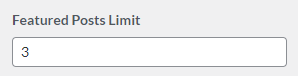
-
Enable Popular Posts: It helps to enable popular posts in the front page of the
site.
When "Enable Popular Posts" is disabled, the posts are no longer be seen.
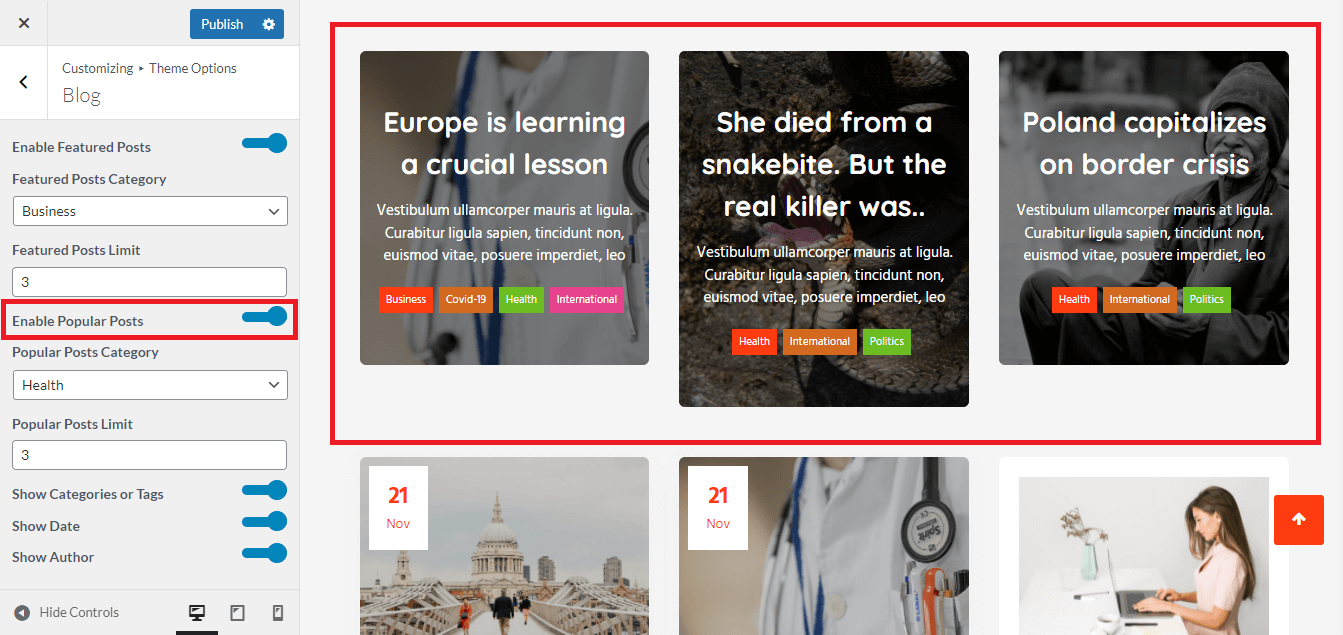
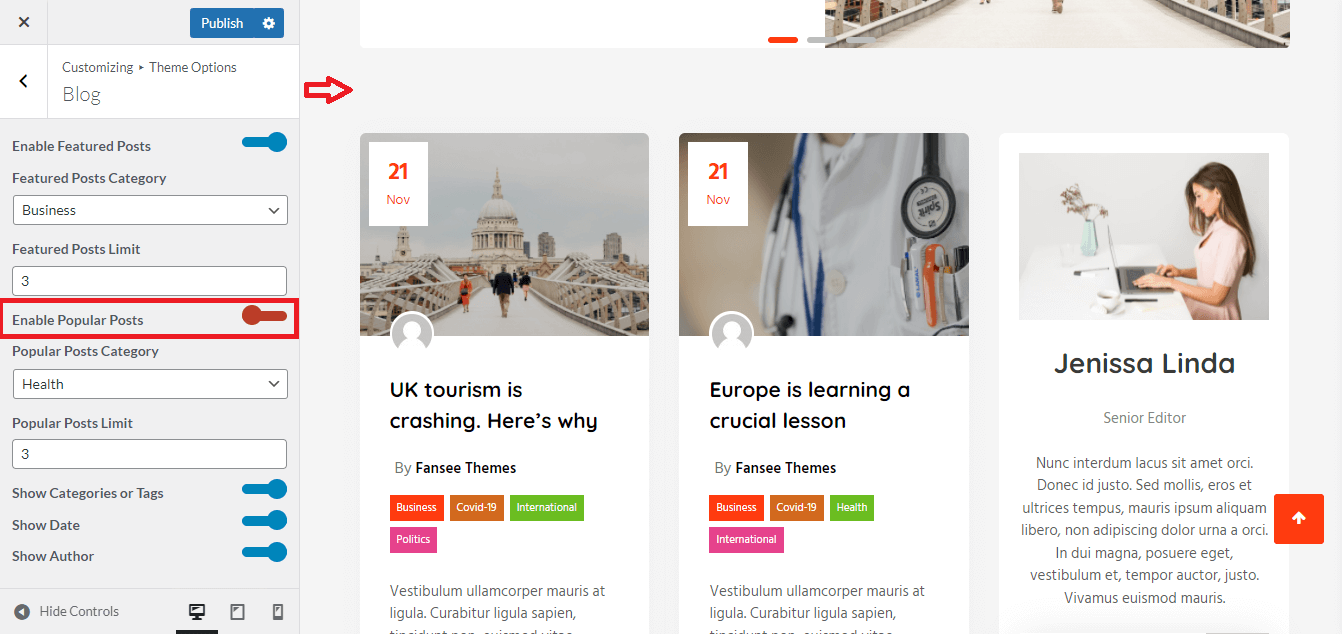
-
Popular Posts Category: It also contains the same categories as featured posts.
You can select any category as per your requirement.
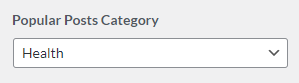
-
Popular Posts Limit: It set the limit of how many post you want to feature in
the popular posts.
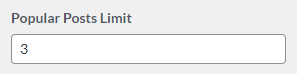
-
Show Categories or Tags: This option helps to enable or disable show categories
or tags.
When "Show Categories or Tags" is enabled, it shows categories such as business,
covid-19, international etc, as shown in figure below.
When "Show Categories or Tags" is disabled, it doesnot shows categories such as business, covid-19, international etc, as shown in figure below.

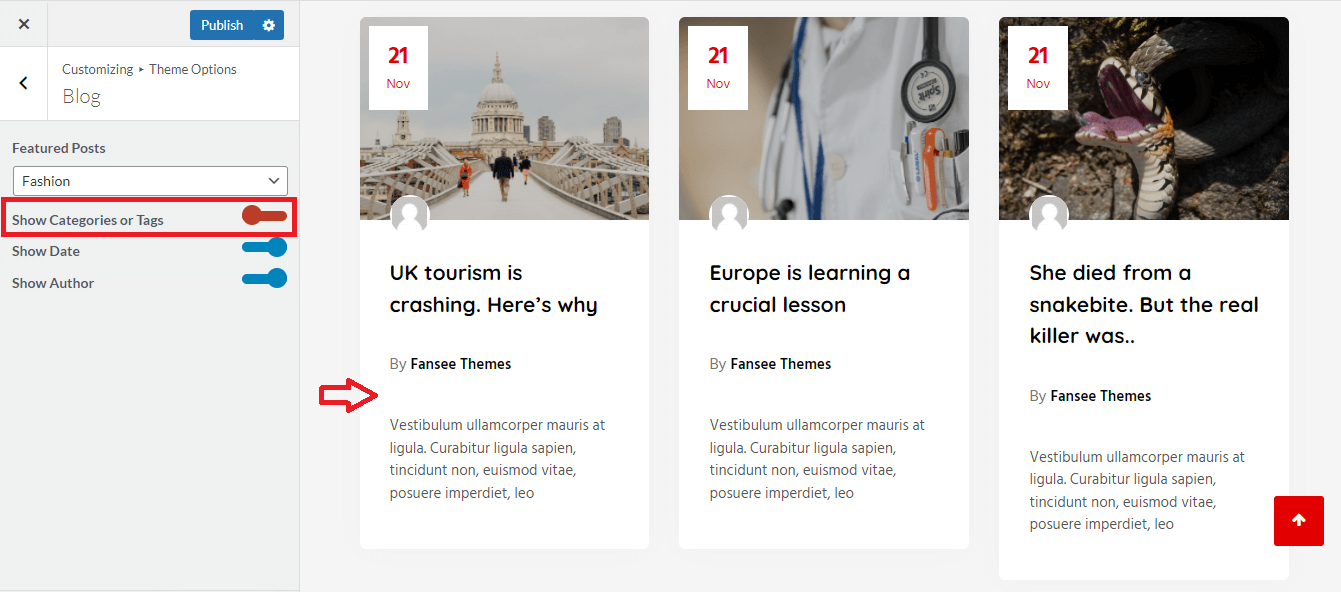
-
Show Date: This option helps to enable or disable date to be shown in the blog
section.
When "Show Date" is enabled, it shows date on each blog of the blog section as
shown in the figure below.
When "Show Date" is disabled, it doesnot shows date on each blog of the blog section as shown in the figure below.
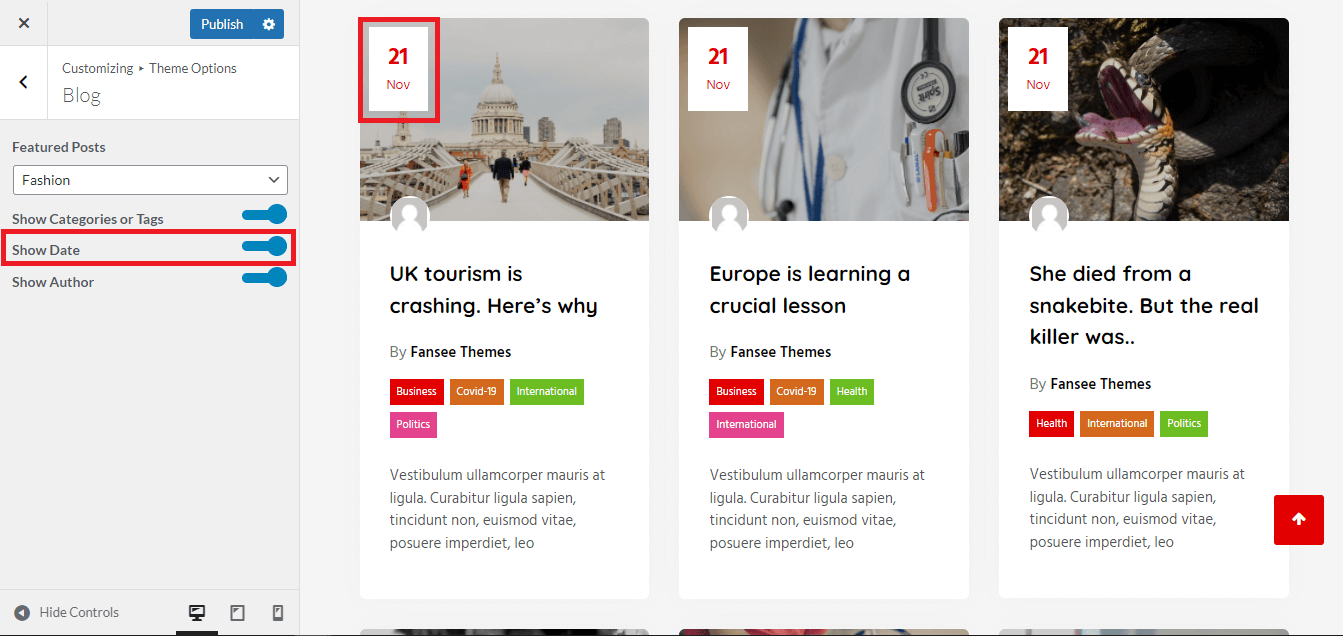

-
Show Author: This option helps to enable or disable author to be shown in the
blog section.
When "Show Author" is enabled, it shows the author who post the blog in the blog
section.
When "Show Author" is disabled, it doesnot shows the author who post the blog in the blog section.
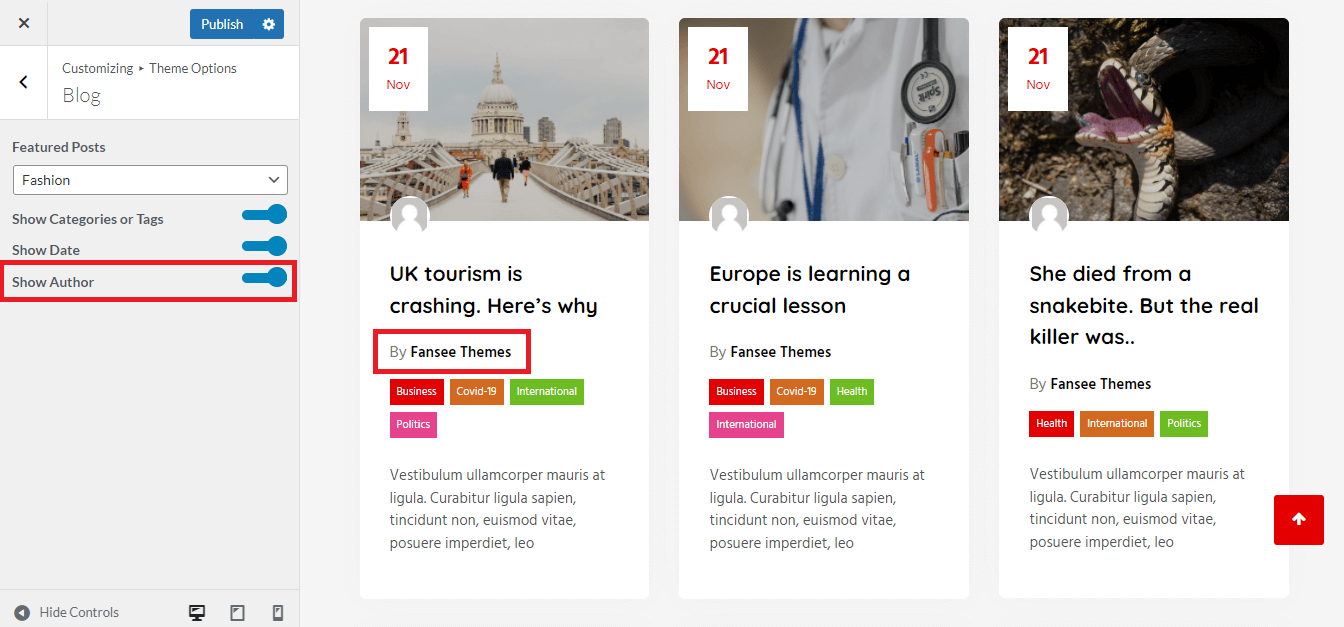
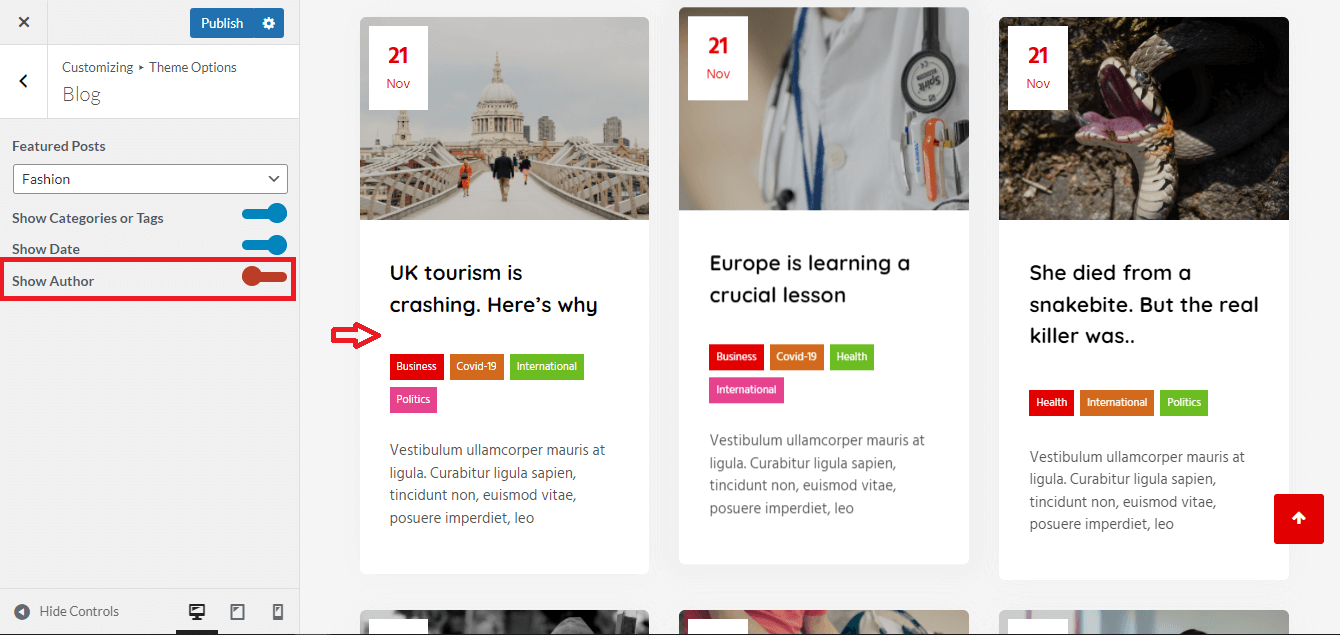
-
Enable Featured Posts: It helps to enable the posts that is to be featured for
the blog
section.
Footer
- This option helps to customize the Footer section settings of the front page.
-
Footer section settings includes following features.
-
Show Social Menu: It helps to enable or disable "Show Social Menu" in the footer
section.
When enabled, the social menu is seen in the footer section as shown in the
figure below.
When disabled, the social menu isnot seen in the footer section as shown in the figure below.
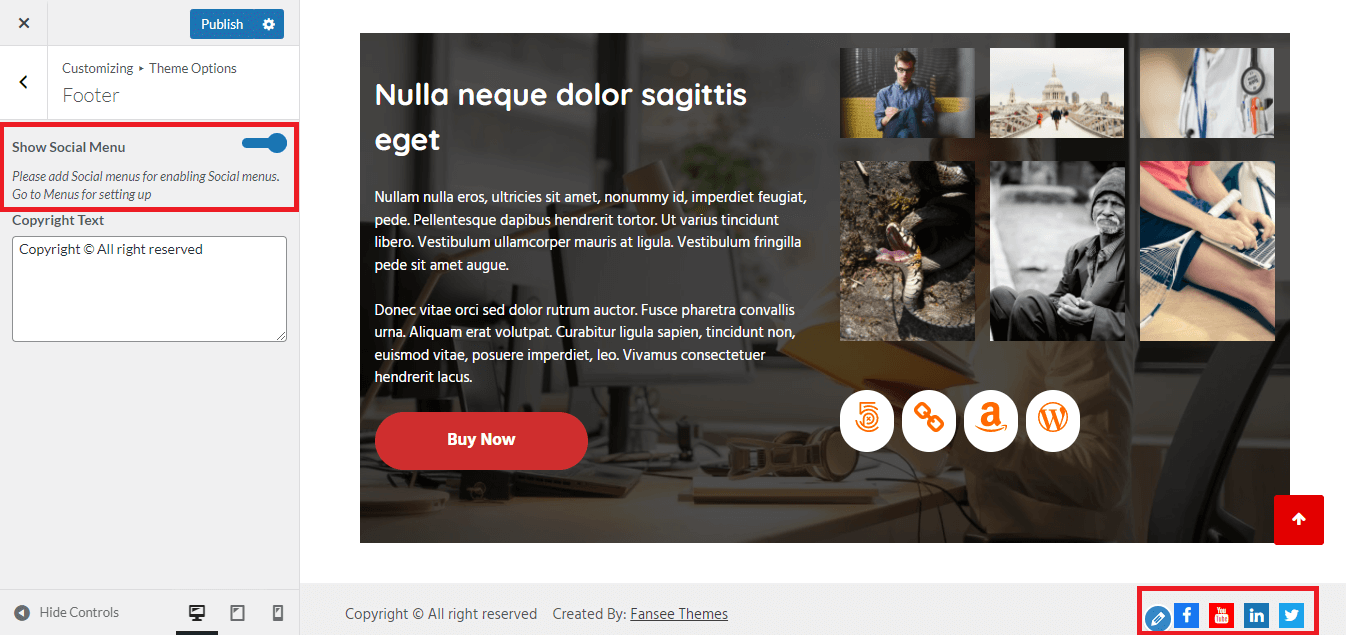

-
Copyright Text: It helps to write copyright text in this feature.

-
Show Footer Category: It helps to show the footer category in footer section of
the page.
When "Show Footer Category" is disabled, footer category section will disappear.
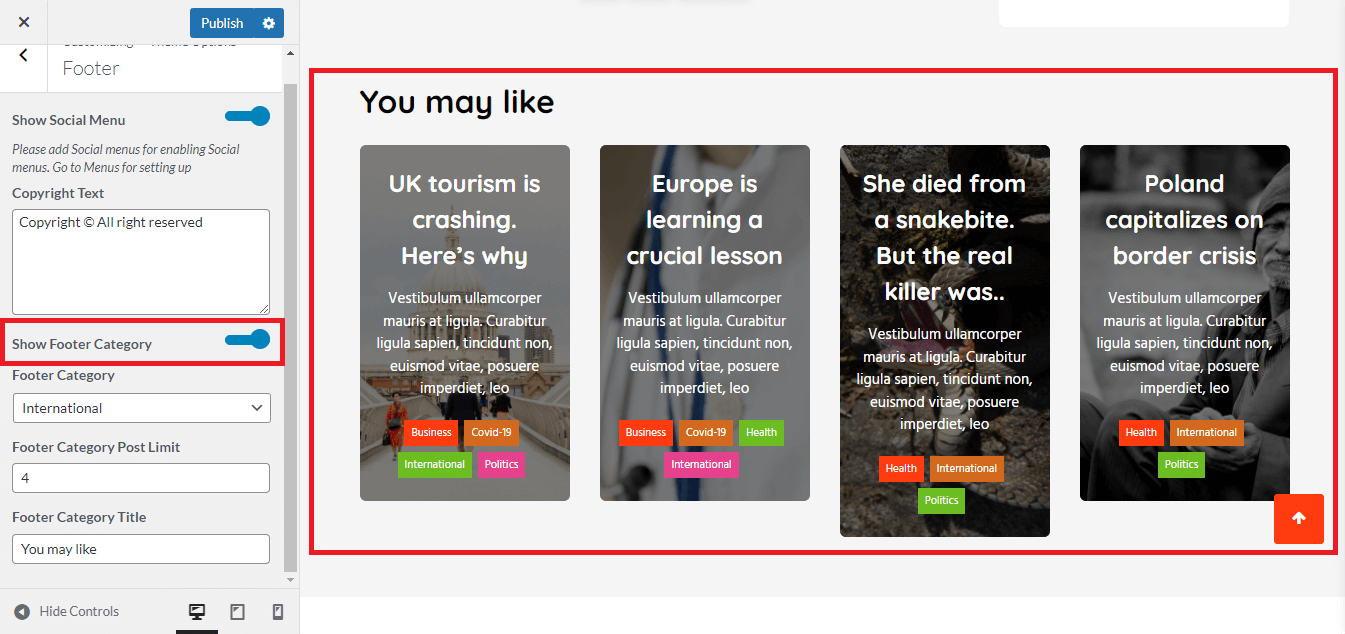
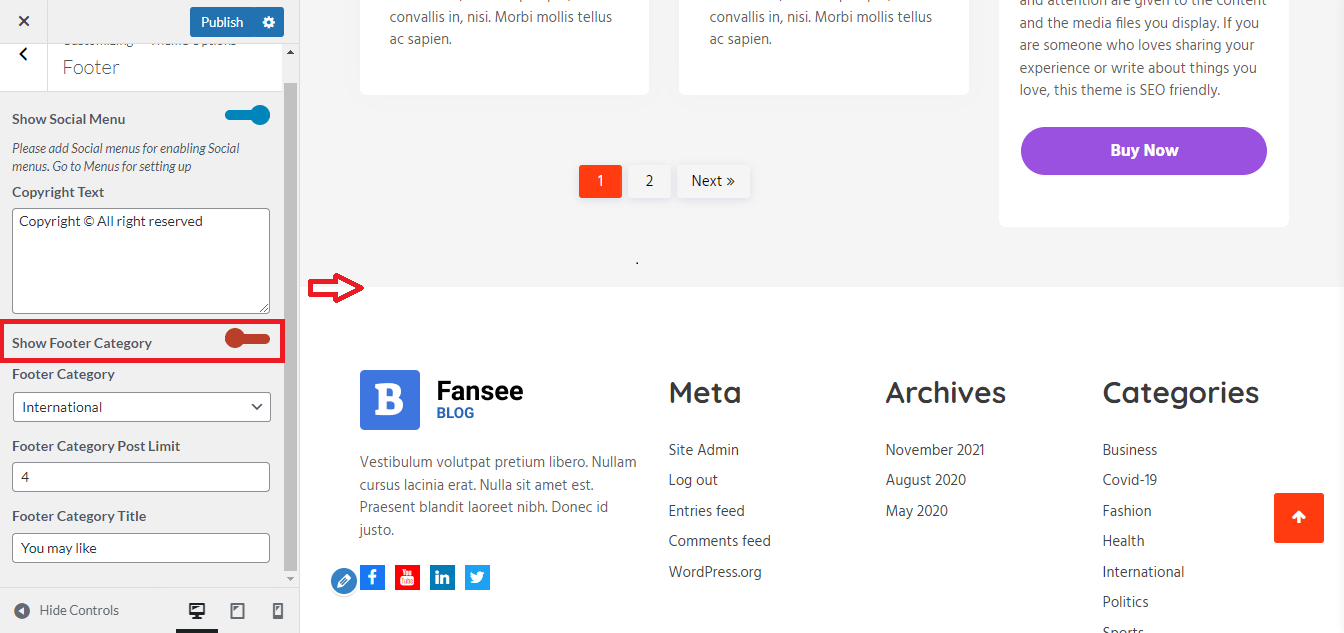
-
Footer Category: It shows the category based on option available such as sports,
politics, international, health,
fashion, covid-19 etc.
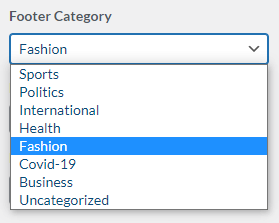
-
Footer Category Post Limit: This features sets the limit for footer category
post. How many post can be set to the footer can be
set in this option.
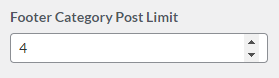
-
Footer Category Title: It helps to set the title of the footer category section
of the page.
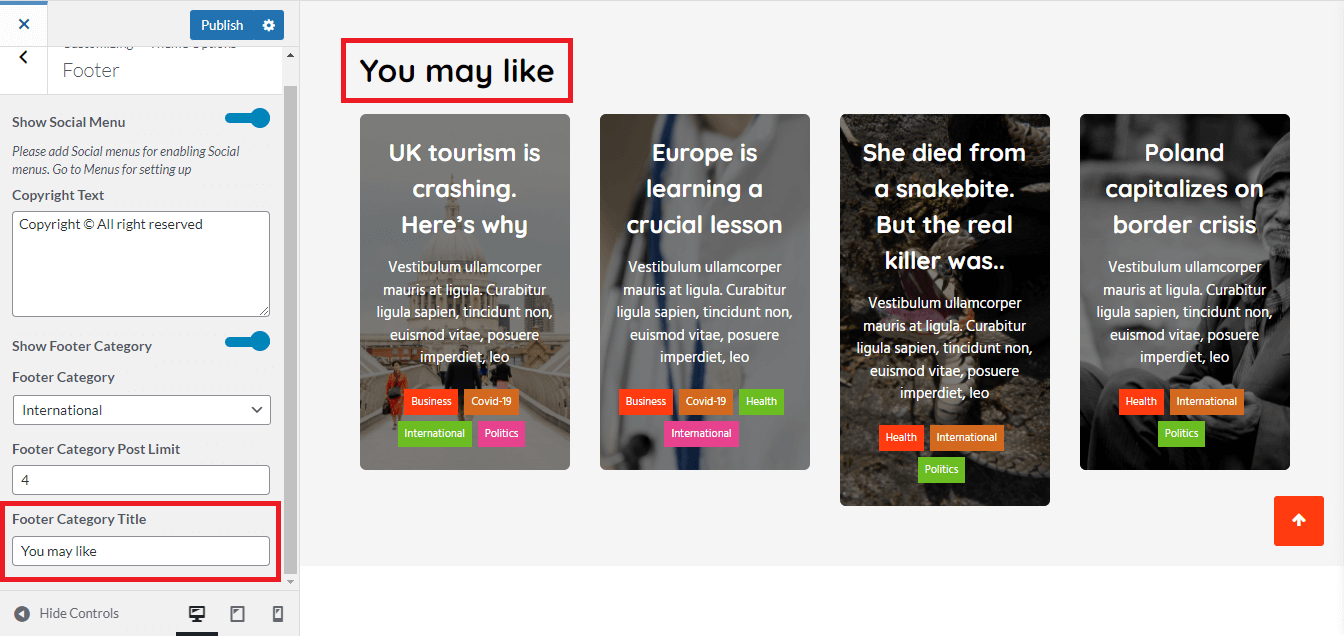
-
Show Social Menu: It helps to enable or disable "Show Social Menu" in the footer
section.
When enabled, the social menu is seen in the footer section as shown in the
figure below.
Advanced
- This option helps to customize the advanced theme options.
-
Advanced section settings includes following features.
-
Show Preloader: It helps to enable or disable the show preloader

-
Enable Search: It helps to enable or disable the enable search.
When "Enable Search" is turned on,
When "Enable Search" is disabled,
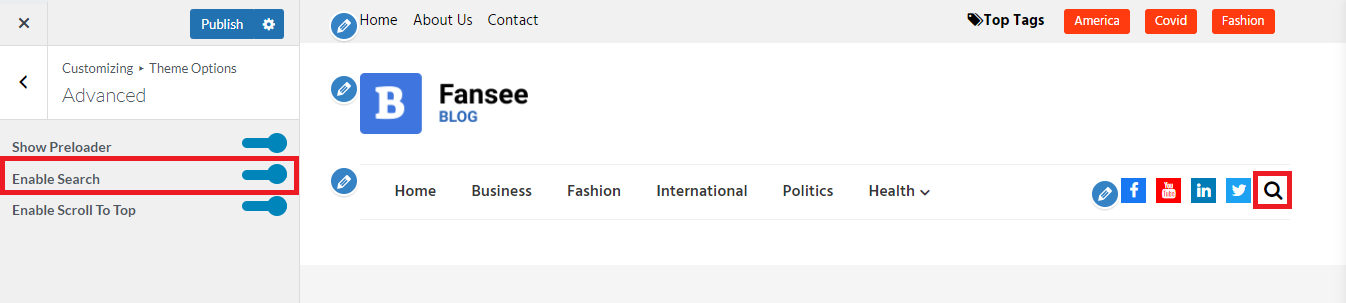
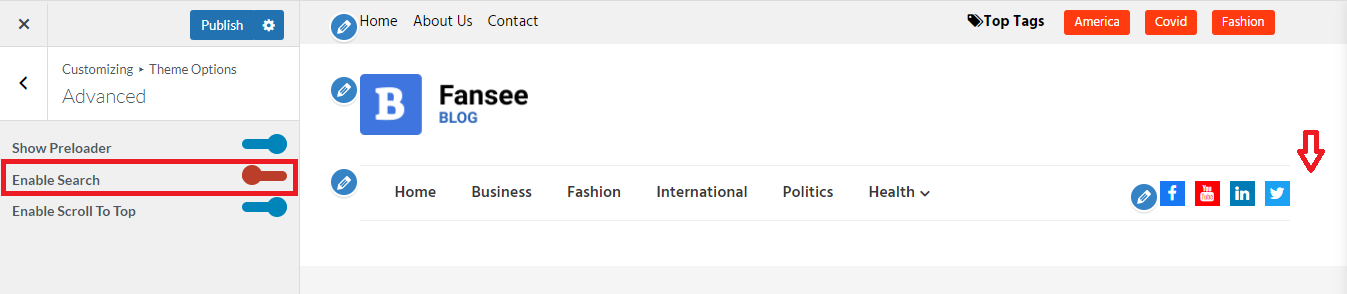
-
Enable Scroll To Top: It helps to enable or disable "Enable Scroll To Top"
feature in the front page.
When "Enable Scroll" is enabled, it directly scroll to top when click on Scroll
to top icon.
When disabled,
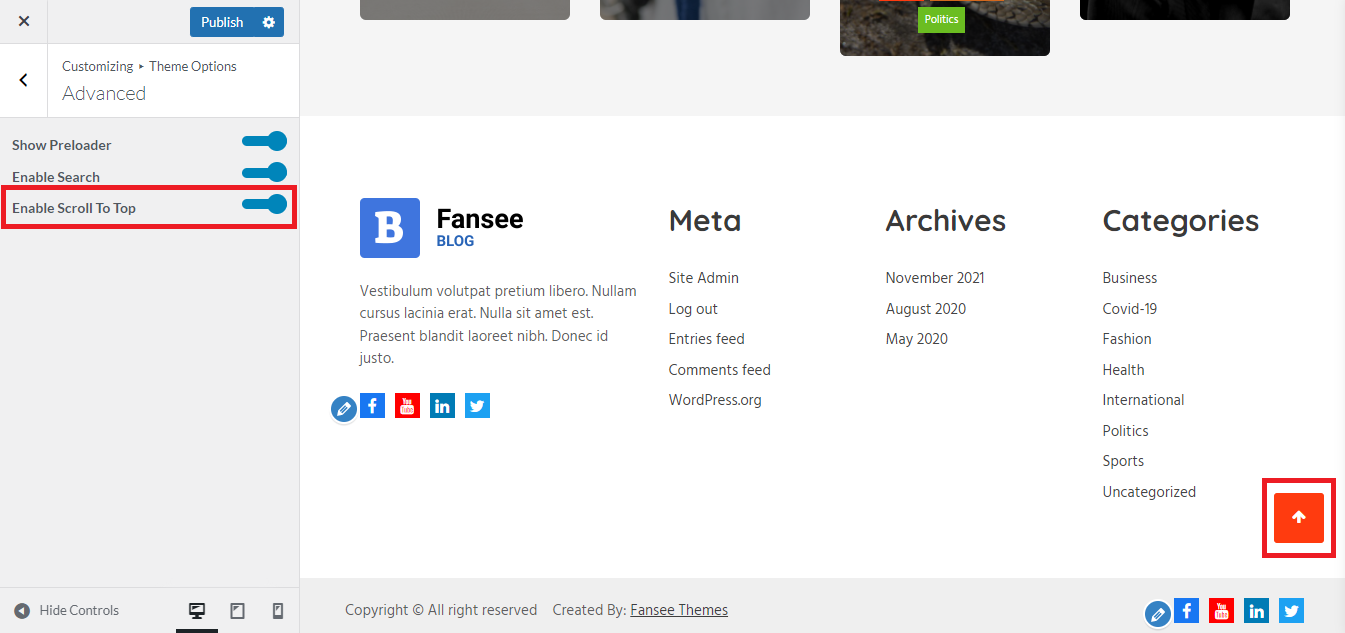

-
Show Preloader: It helps to enable or disable the show preloader