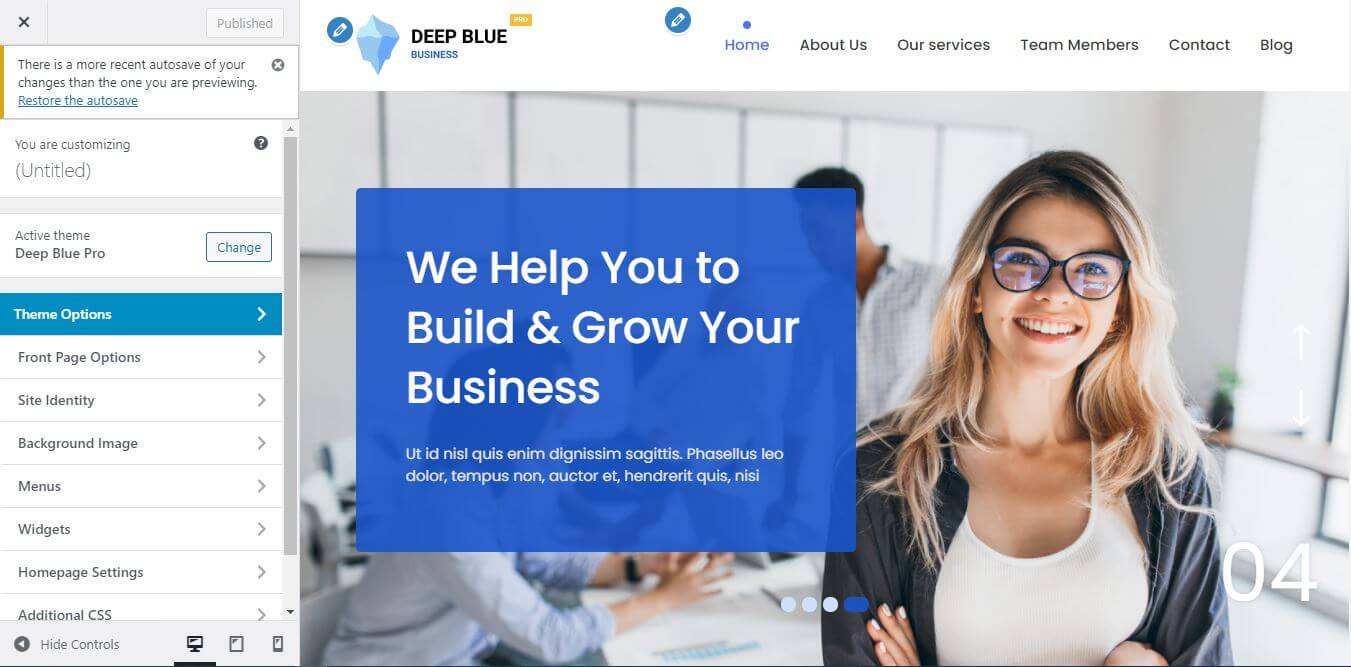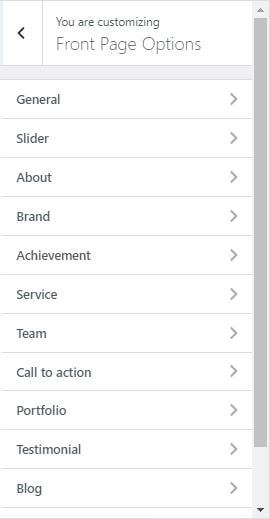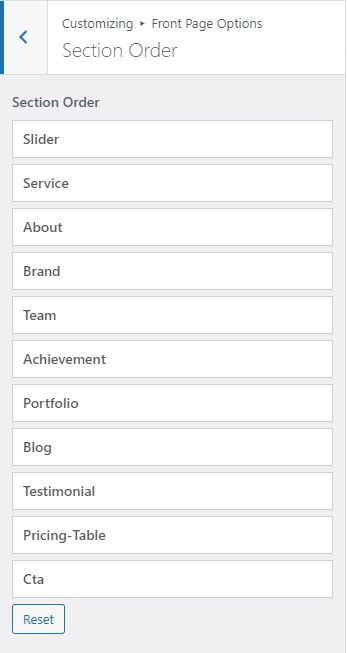Getting started
Home page customize
INTRODUCTION
WP Deep Blue Pro is a light weight multipurpose business WordPress theme that comes with a smooth design and extremely impressive functionality to unleash your website. It has been made to showcase any services that you provide. You can use it for any kind of website and deliver an awesome look. WP Deep Blue Pro includes both the looks and astounding functionality to further intensify the website. The new multipurpose business pro theme, WP Deep Blue Pro is packed with features like Featured Content, Hero Content, What We Do, Testimonials, and more. All of these features have been set to keep multipurpose business websites in mind. WP Deep Blue Pro is the ultimate stop if you want a light and bold theme for your website.
HOW TO IMPORT DEMO
There is few steps to import the awesome WP Deep Blue Pro theme. Please check out the below video.
HOW TO SELECT CUSTOM HOME PAGE
There is few steps to select custom homepage. The steps are :
-
To select the custom home page, first go to Dashboard then click on Appearance.
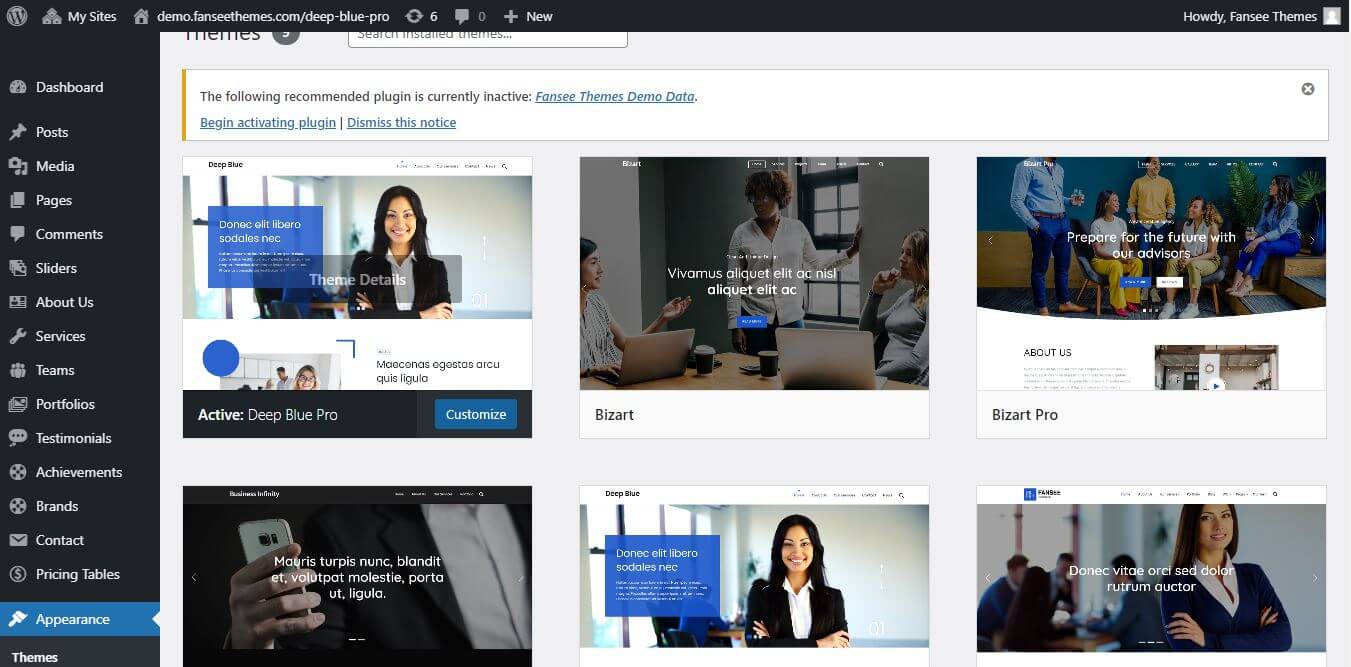
-
Click on Customize.

-
After clicking on "Customize", options like front page options, theme options, site identity,
background image etc will be listed as shown in the figure below.
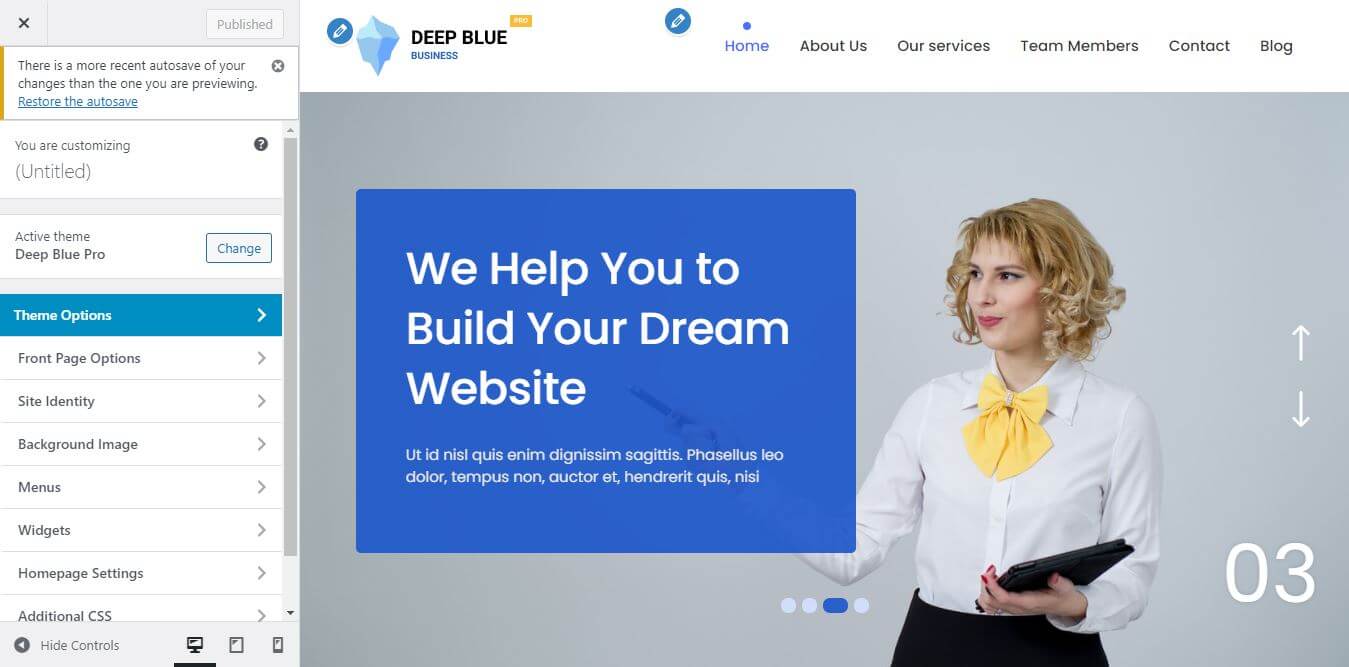
-
Then click on "Homepage Settings".
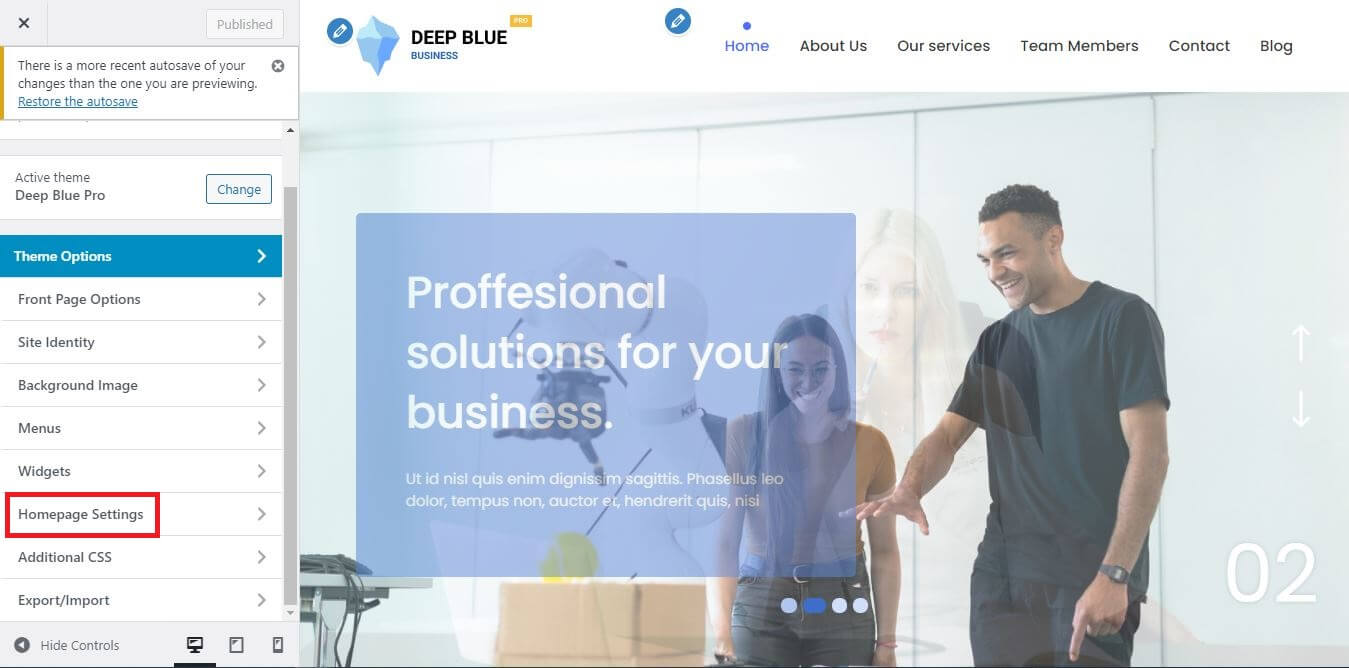
-
Below image will be shown.

-
By default, home page shows your latest post. To select custom home page, select "A static page".
After selecting "A static page", Home page and Posts page option will appear.
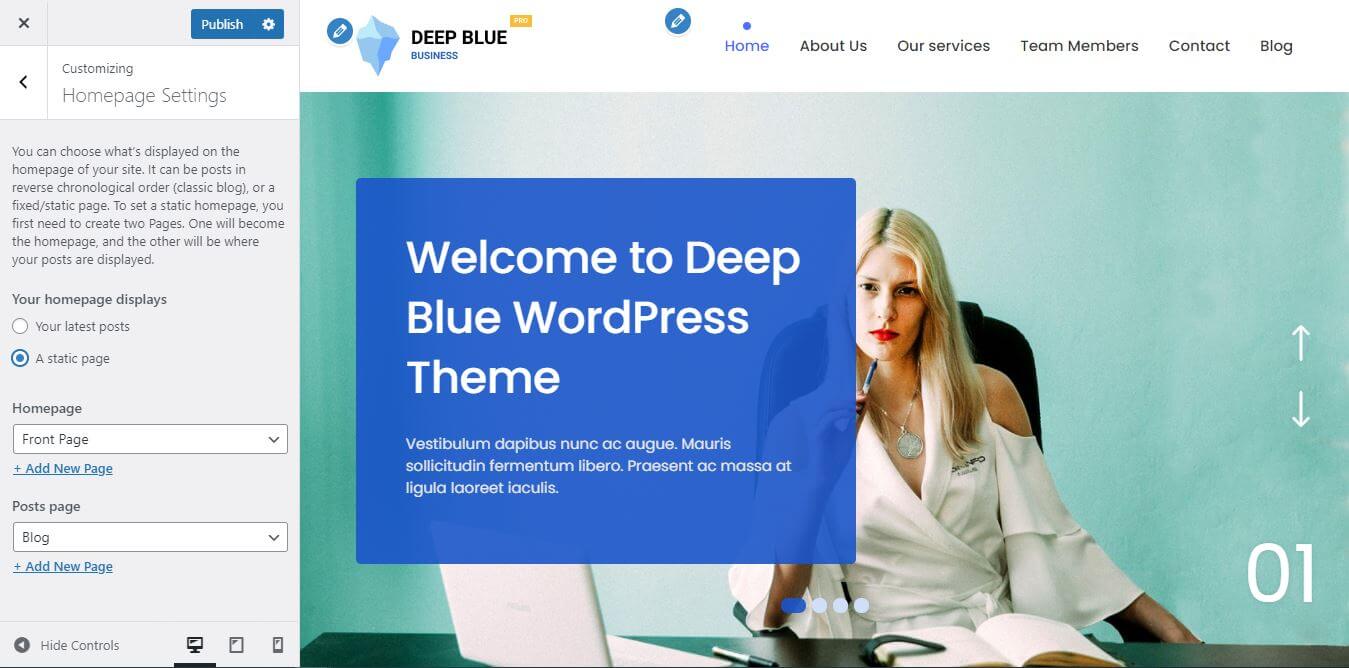
-
In Home page option, select "Front Page". Front Page will be shown in the preview.
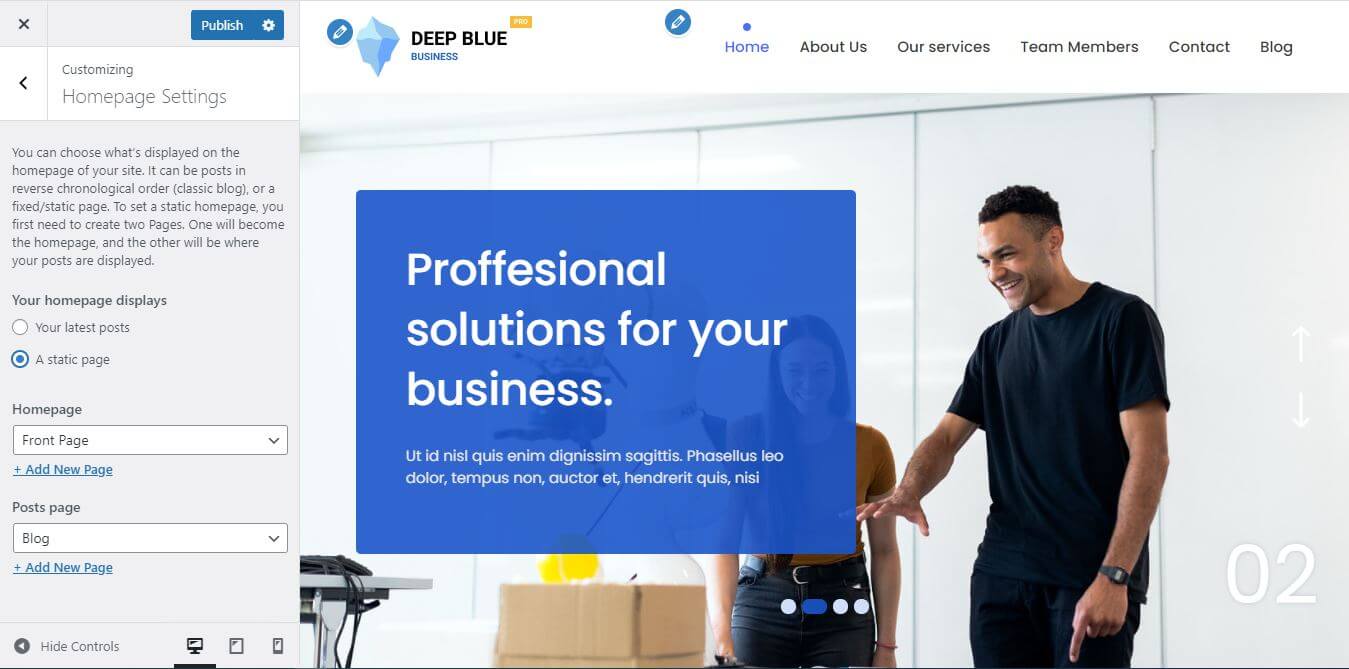
Home page customizer
Front Page Option
General
- This option helps to customize the general settings of the front page. It includes SVG Shape Color and Show front page content.
-
SVG Shape Color: It helps to select color as per requirement.
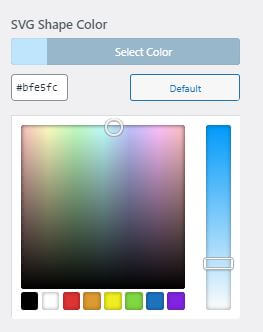
-
Show Front Page Content: It helps to enable or disable the front page content.

When we enable the "Show Front Page Content", another "Show Content Above" option gets enabled automatically. This option helps to enable or disable the content above the page.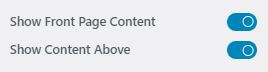
Slider
- This option helps to customize the slider settings of the front page.
-
Slider settings includes following features.
-
Enable Slider: It helps to show the slider on the front page.

- When "Enable Slider" is enabled. following options are also enabled.
-
Pages: It helps to add or delete the page shown in the slider of the front page as per requirement.
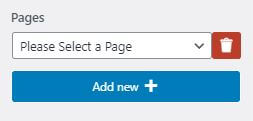
-
Use Curve Style: It helps to use the curve style to the slider when enabled.

-
Autoplay: When enabled, it helps to play the slider of the page automatically one after another.

-
Dots: It shows number of dot shape below the slider based on the number of pages included in the slider.

-
Infinite Scroll: It helps to keep the slider on loop when enabled.

-
Enable Shortcode: It helps to display third party plugin content or can display shortcode generated by custom post types.
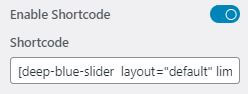
-
Padding(px): It helps to give the padding size (top, bottom, left, rigth) for the slider in pixel.
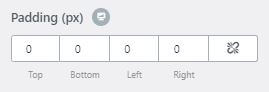
-
Margin(px): It helps to give the margin size (top, bottom, left, rigth) for the slider in pixel.
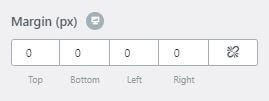
-
Enable Slider: It helps to show the slider on the front page.
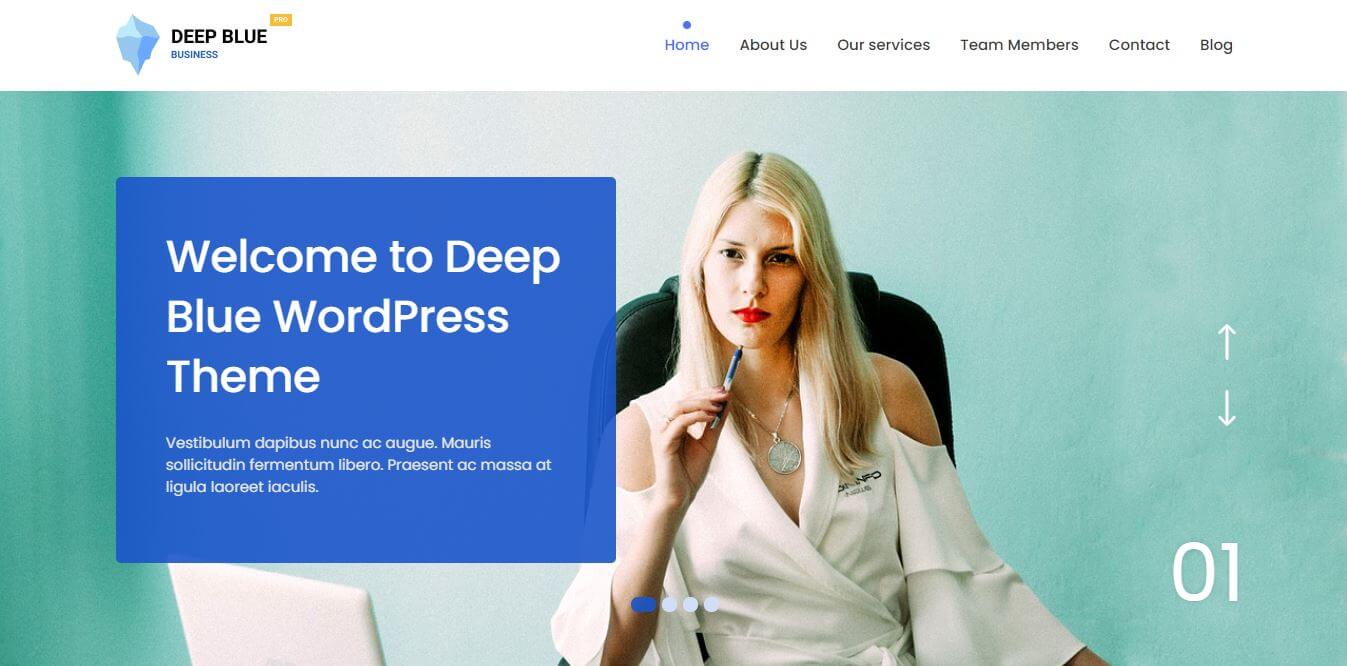
About
- This option helps to customize the about us settings of the front page.
-
After clicking on About, following features shows up.
-
Enable: It helps to enable or disable the "About us" section on the front page.

-
Page: It helps to select the page from the pages we have listed for About us section.
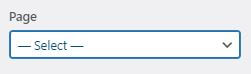
-
Button Text: It helps to write text on the button available in About us section.
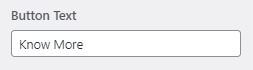
-
Popup Link:

-
Enable Shortcode: It helps to display third party plugin content or can display shortcode generated by custom post types..
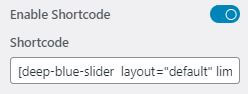
-
Background: It helps to select the background color for the about us section.

-
Padding(px): It helps to give the padding size (top, bottom, left, rigth) for the about us section in pixel.
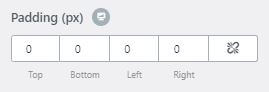
-
Margin(px): It helps to give the margin size (top, bottom, left, rigth) for the about us section in pixel.
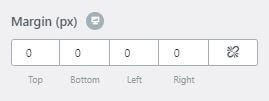
-
Enable: It helps to enable or disable the "About us" section on the front page.
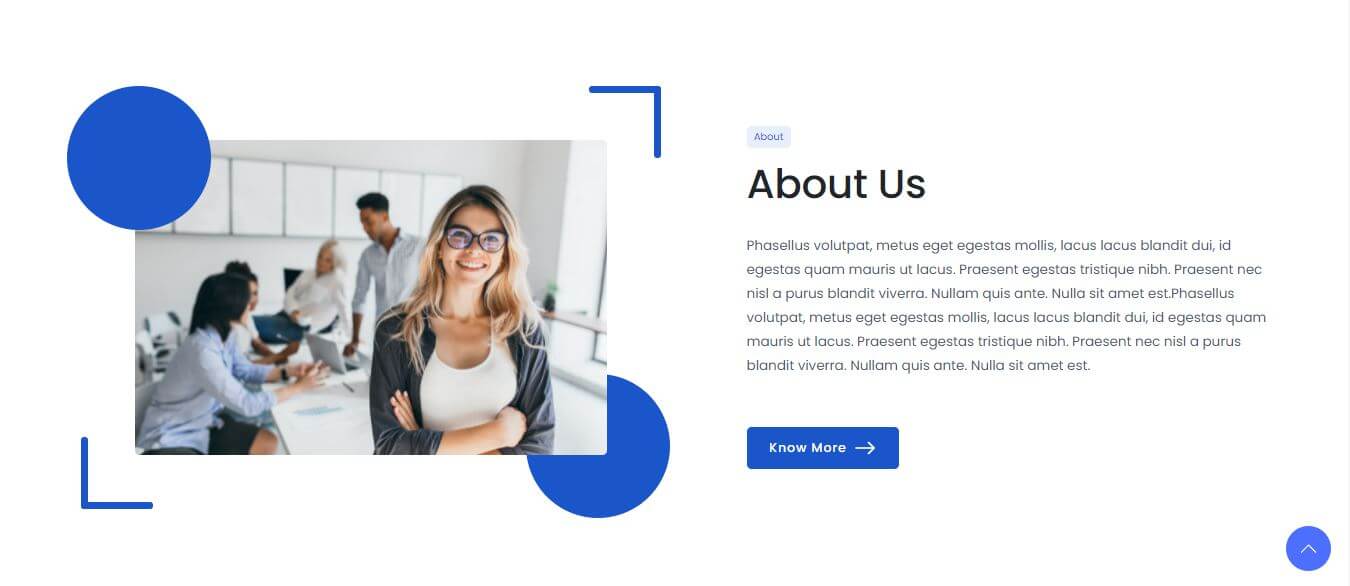
Brand
- This option helps to customize the brand settings of the front page.
-
After clicking on Brand, following features shows up.
-
Enable Shortcode:It enables the brand section in front page.
It also helps to display third party plugin content or can display shortcode generated by custom post types.
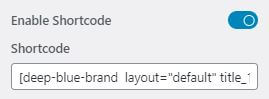
-
Padding(px): It helps to give the padding size (top, bottom, left, rigth) for the brand section in pixel.
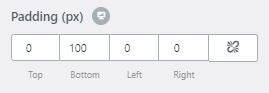
-
Margin(px): It helps to give the margin size (top, bottom, left, rigth) for the brand section in pixel.
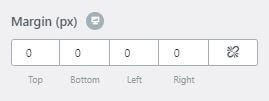
-
Enable Shortcode:It enables the brand section in front page.
It also helps to display third party plugin content or can display shortcode generated by custom post types.

Achievement
- This option helps to customize the achievement section settings of the front page.
-
Achievement section settings includes following features.
-
Enable Shortcode:It enables the achievement section in front page.
It also helps to display third party plugin content or can display shortcode generated by custom post types.
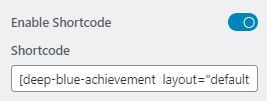
-
Padding(px): It helps to give the padding size (top, bottom, left, rigth) for the achievement section in pixel.
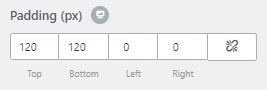
-
Margin(px): It helps to give the margin size (top, bottom, left, rigth) for the achievement section in pixel.
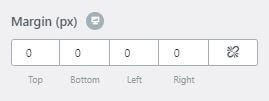
-
Enable Shortcode:It enables the achievement section in front page.
It also helps to display third party plugin content or can display shortcode generated by custom post types.
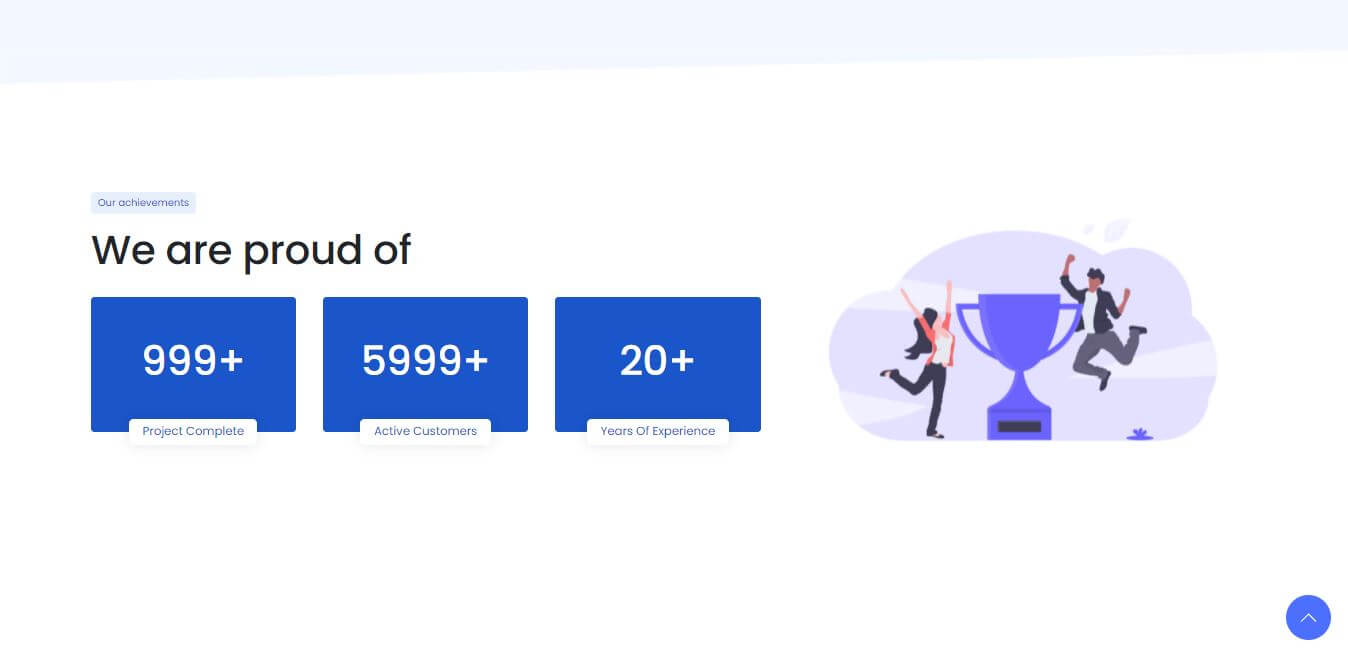
Service
- This option helps to customize the Service section settings of the front page.
-
Service section settings includes following features.
-
Enable: It helps to enable or disable service section on the front page. When service section is enabled, content page, sub text, sub pages, button text are also automatically enabled.

-
Content Page: It helps to choose the page for "Our Services" from the pages.
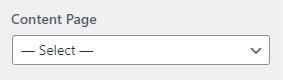
-
Button Text: It helps to write text on the button available in Service section.
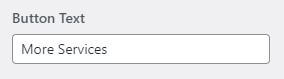
-
Sub Pages: It helps to create or delete sub pages on "Our Services" section as per requirement.
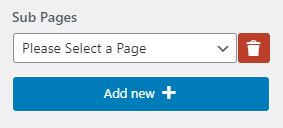
-
Enable Shortcode: It helps to display third party plugin content or can display shortcode generated by custom post types.
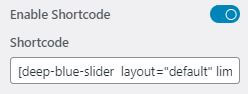
-
Padding(px): It helps to give the padding size (top, bottom, left, rigth) for the service section in pixel.
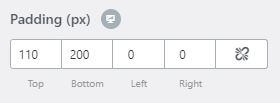
-
Margin(px): It helps to give the margin size (top, bottom, left, rigth) for the service section in pixel.
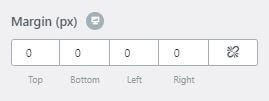
-
Enable: It helps to enable or disable service section on the front page. When service section is enabled, content page, sub text, sub pages, button text are also automatically enabled.
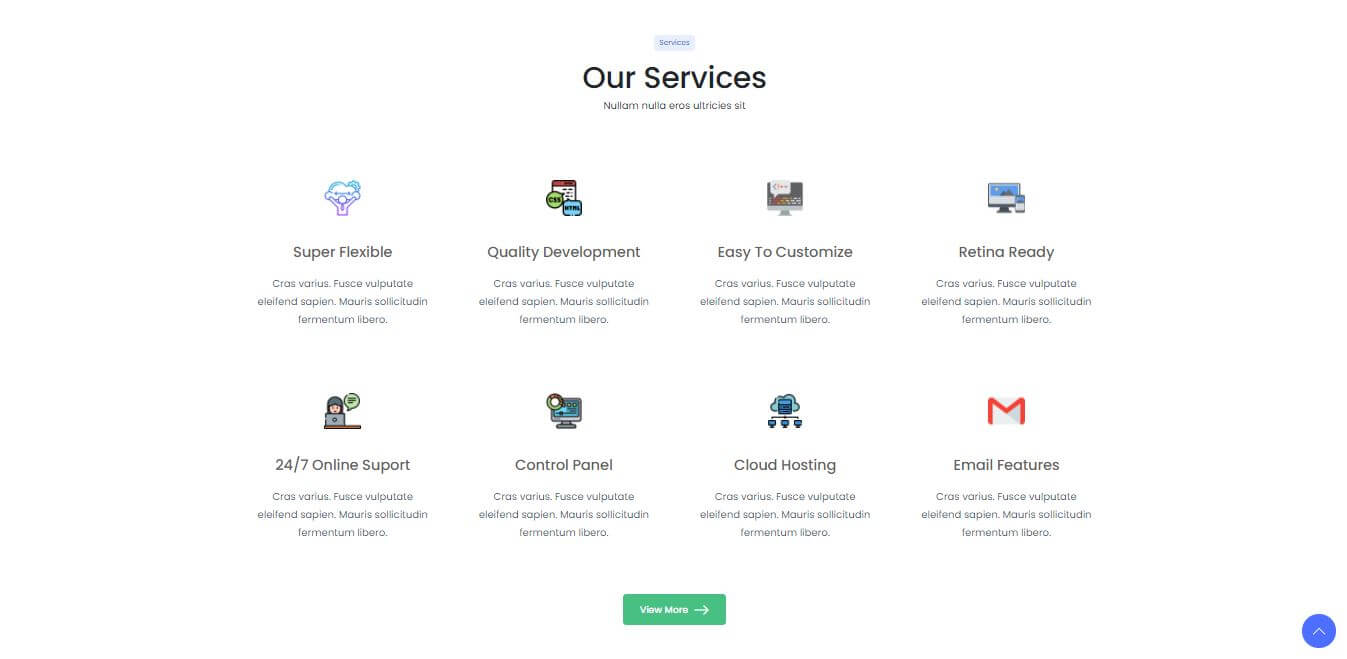
Team
- This option helps to customize the team section settings of the front page.
-
Team section settings includes following features.
-
Enable: It helps to enable or disable team section on the front page. When team section is enabled,
content page, button text, sub pages, total team to show, total column per row and select a team archived Page
are also automatically enabled.

-
Content Page: It helps to choose the page for "Team" from the pages.

-
Button Text: It helps to write the text on the button available in "Team" section.

-
Sub Pages: It helps to create or delete sub pages for the team member on "Team" section as per requirement.

-
Total Team to Show: It helps to show number of team.
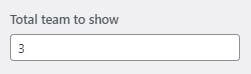
-
Total Column per Row: It helps to show number of columns that can be included within a row. Maximum number of columns you can include is unlimited.
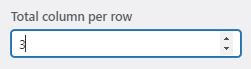
-
Select a Team Archive Page: This option helps to select the team archive page when clicked on button available in "Team" section
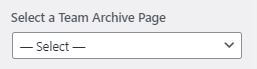
-
Enable Shortcode: It helps to display third party plugin content or can display shortcode generated by custom post types.
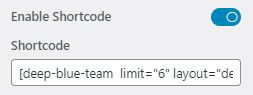
-
Padding(px): It helps to give the padding size (top, bottom, left, rigth) for the service section in pixel.
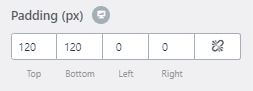
-
Margin(px): It helps to give the margin size (top, bottom, left, rigth) for the service section in pixel.
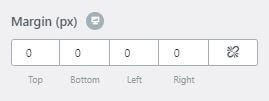
-
Enable: It helps to enable or disable team section on the front page. When team section is enabled,
content page, button text, sub pages, total team to show, total column per row and select a team archived Page
are also automatically enabled.
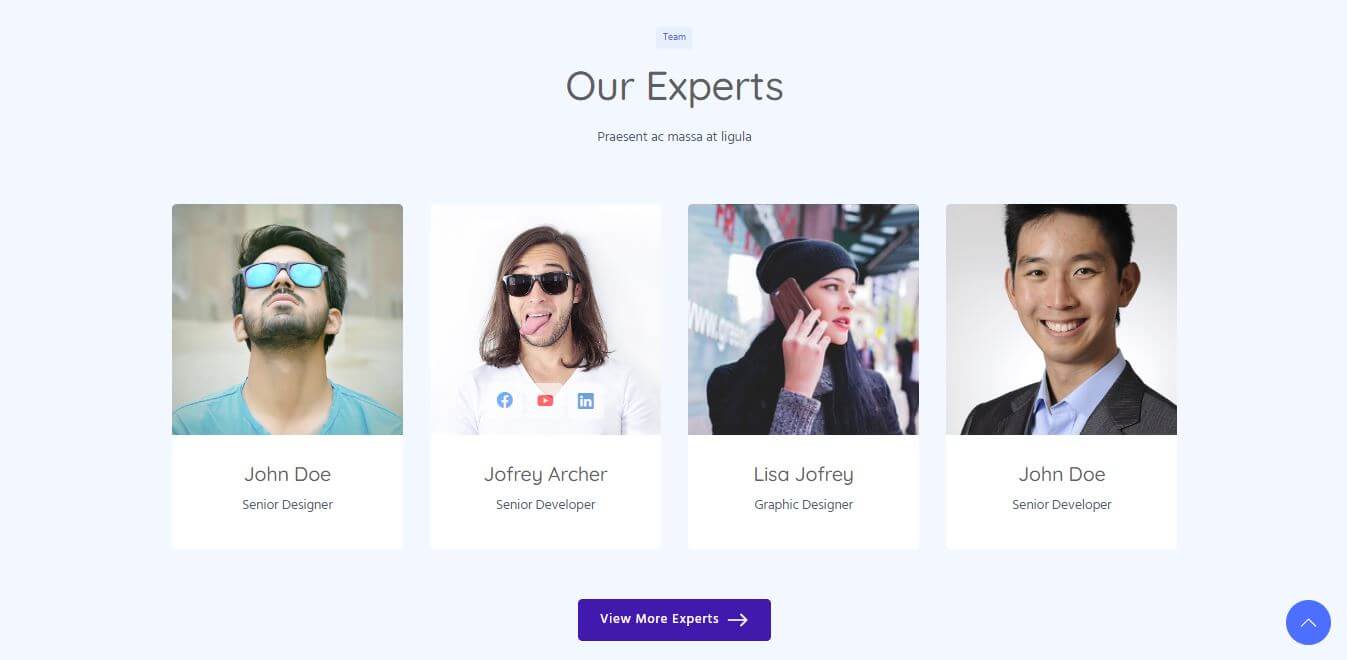
Call to Action
- This option helps to customize the call to action section settings of the front page.
-
Call to Action section settings includes following features.
-
Enable: It helps to enable or disable "Call to Action" section on the front page. When Call to Action section is enabled,
title, description and form shortcode are also automatically enabled.

-
Title: It helps to write the title of the "call to action" that is to be shown in this section.
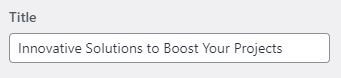
-
Description: Based on the title, description can be written for "Call to action" section.
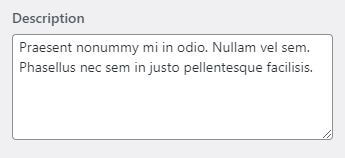
-
Form Shortcode: It helps to display third party plugin content or can display shortcode generated by custom post types for the form.
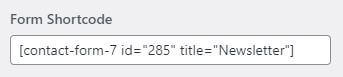
-
Enable Shortcode: It helps to display third party plugin content or can display shortcode generated by custom post types.
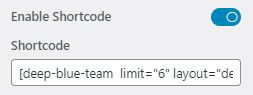
-
Padding(px): It helps to give the padding size (top, bottom, left, rigth) for the "Call to action" section in pixel.
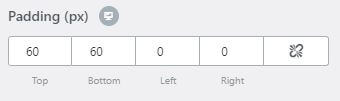
-
Margin(px): It helps to give the margin size (top, bottom, left, rigth) for the "Call to action" section in pixel.
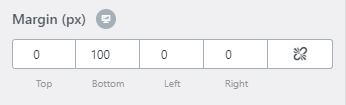
-
Enable: It helps to enable or disable "Call to Action" section on the front page. When Call to Action section is enabled,
title, description and form shortcode are also automatically enabled.
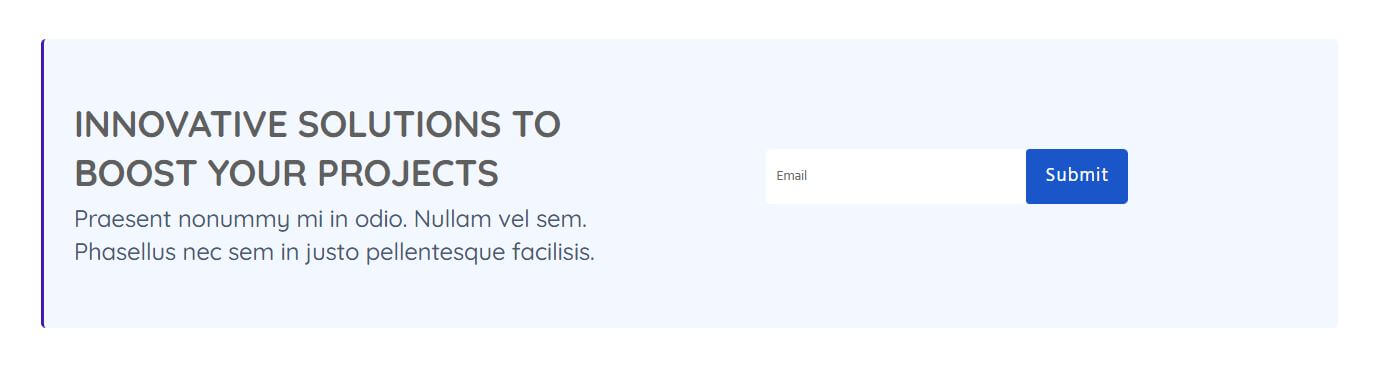
Portfolio
- This option helps to customize the portfolio section settings of the front page.
-
Portfolio section settings includes following features.
-
Enable: It helps to enable or disable testimonial section on the front page.
When Testimonial section is enabled, content page and sub pages are also automatically enabled.

-
Content Page: It helps to choose the page for "Testimonial" from the pages.
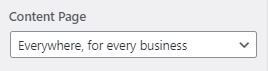
-
Sub Pages: It helps to create or delete sub pages for the testimonial on "Testimonial" section as per requirement.
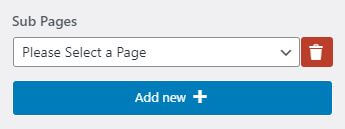
-
Enable Shortcode: It helps to display third party plugin content or can display shortcode generated by custom post types.
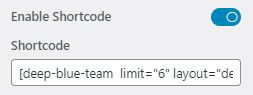
-
Padding(px): It helps to give the padding size (top, bottom, left, rigth) for the service section in pixel.
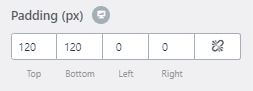
-
Margin(px): It helps to give the margin size (top, bottom, left, rigth) for the service section in pixel.
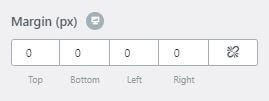
-
Enable: It helps to enable or disable testimonial section on the front page.
When Testimonial section is enabled, content page and sub pages are also automatically enabled.

Testimonial
- This option helps to customize the testimonial section settings of the front page.
-
Testimonial section settings includes following features.
-
Enable: It helps to enable or disable testimonial section on the front page.
When Testimonial section is enabled, content page and sub pages are also automatically enabled.

-
Content Page: It helps to choose the page for "Testimonial" from the pages.

-
Sub Pages: It helps to create or delete sub pages for the testimonial on "Testimonial" section as per requirement.
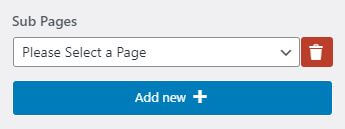
-
Enable Shortcode: It helps to display third party plugin content or can display shortcode generated by custom post types.
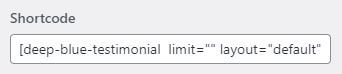
-
Padding(px): It helps to give the padding size (top, bottom, left, rigth) for the service section in pixel.
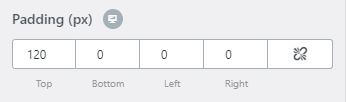
-
Margin(px): It helps to give the margin size (top, bottom, left, rigth) for the service section in pixel.

-
Enable: It helps to enable or disable testimonial section on the front page.
When Testimonial section is enabled, content page and sub pages are also automatically enabled.
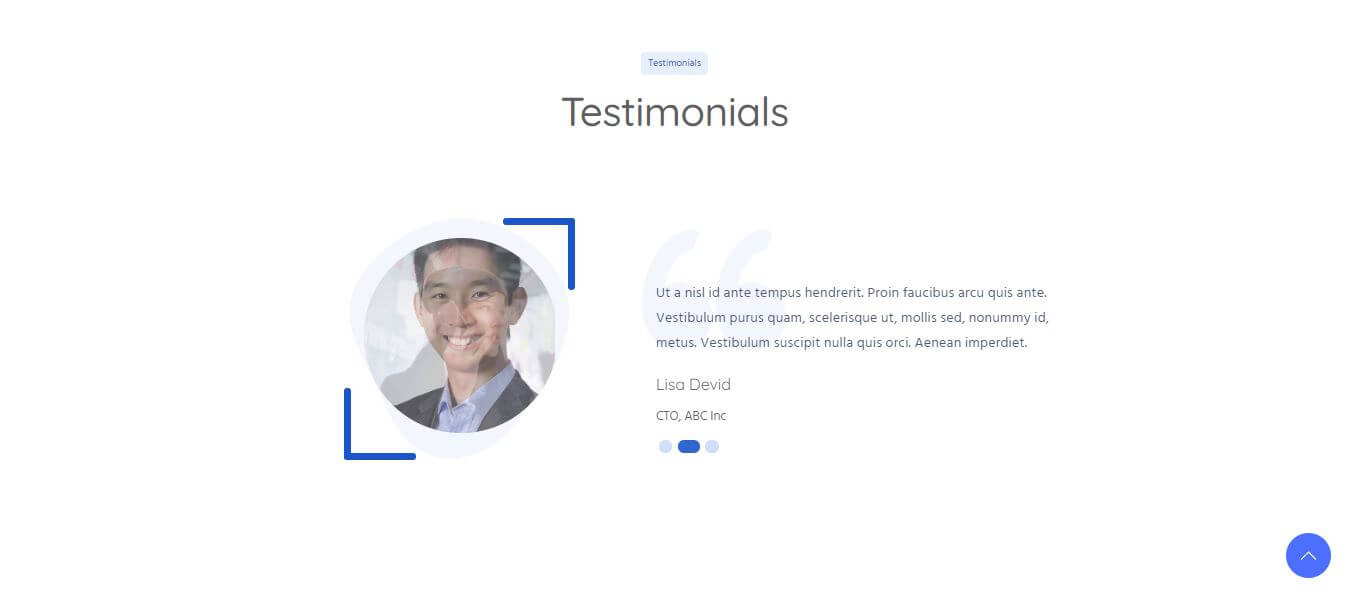
Blog
- This option helps to customize the Blog section settings of the front page.
-
Blog section settings includes following features.
-
Enable: It helps to enable or disable Blog section on the front page.

-
When blog section is enabled, content page, following feature are automatically enabled.

-
Title: It helps to write the title of the blog section.
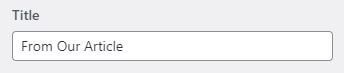
-
Label: It helps to write the text on label of the blog section.
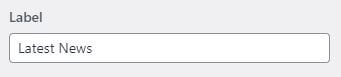
-
Description: You can write description related to the blog in this section.
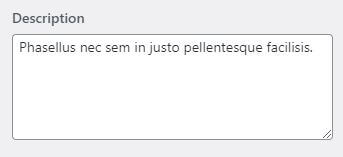
-
Total Post to Show: It helps to show how many post you can add in "Blog" section.
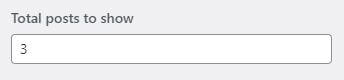
-
Total Column per Row: It helps to show how many column you can enter in a row for "Blog" section. Maximum number of blog you can include is unlimited.

-
Enable Shortcode: It helps to display third party plugin content or can display shortcode generated by custom post types.

-
Padding(px): It helps to give the padding size (top, bottom, left, rigth) for the service section in pixel.
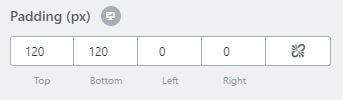
-
Margin(px): It helps to give the margin size (top, bottom, left, rigth) for the service section in pixel.
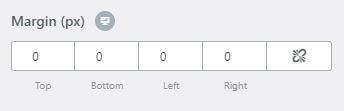
-
Enable: It helps to enable or disable Blog section on the front page.
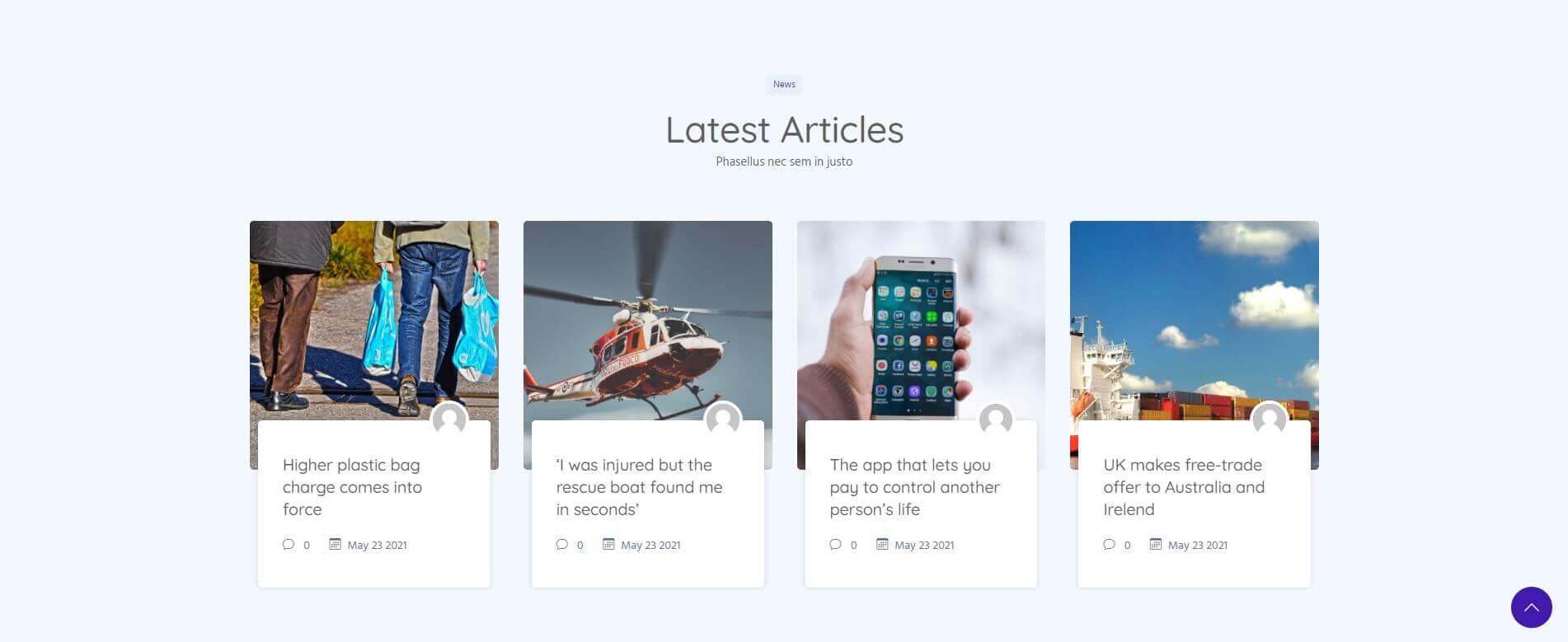
Pricing Table
- This option helps to customize the Pricing table section settings of the front page.
-
Pricing table section settings includes following features.
-
Enable Shortcode: It helps to display third party plugin content or can display shortcode generated by custom post types.
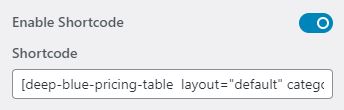
-
Padding(px): It helps to give the padding size (top, bottom, left, rigth) for the pricing table section in pixel.
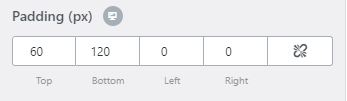
-
Margin(px): It helps to give the margin size (top, bottom, left, rigth) for the pricing table section in pixel.

-
Enable Shortcode: It helps to display third party plugin content or can display shortcode generated by custom post types.
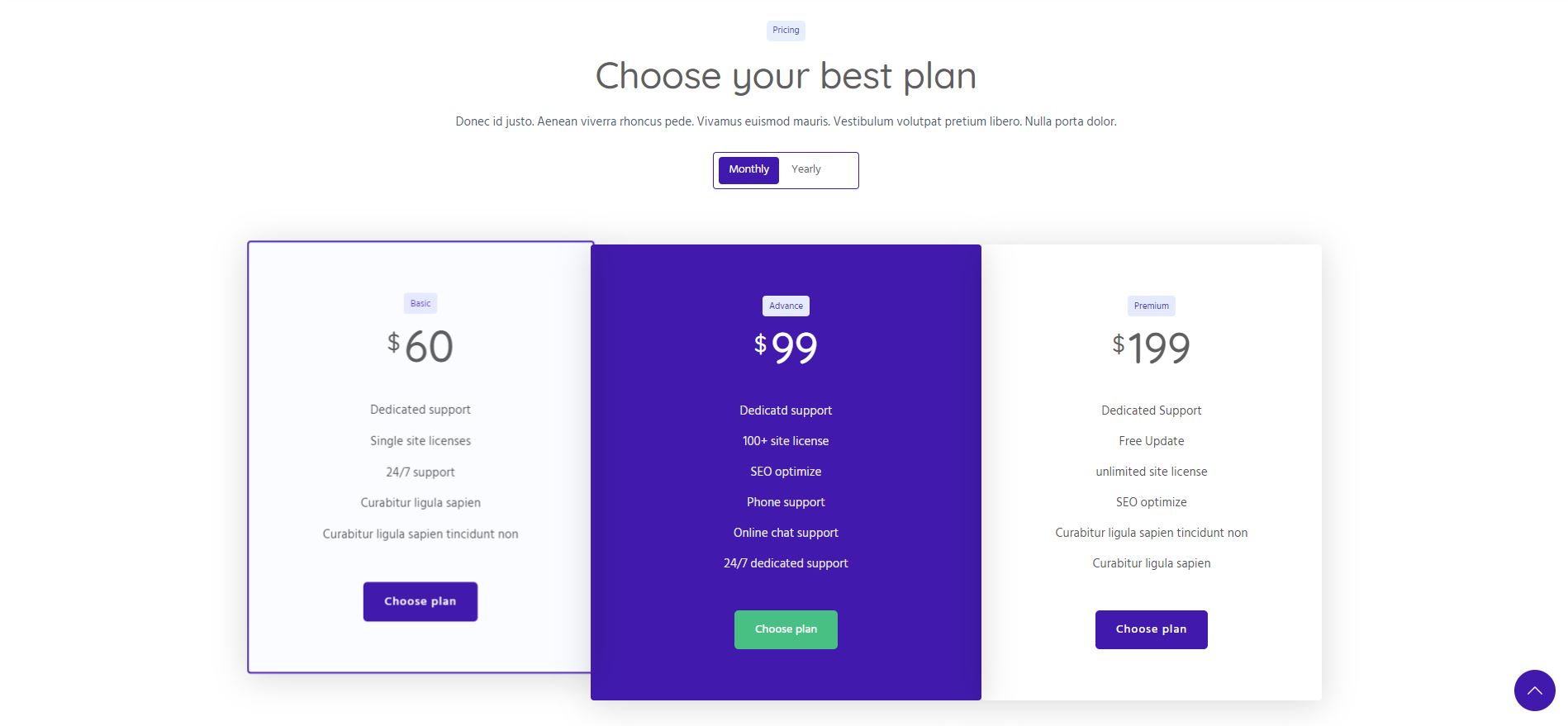
Section Order
- This option helps to customize the Section order section settings of the front page.
- In this section, you can order your section according to your requirement. Sections can be moved up and down by dragging whereever you want to place it. Then Click on "Reset".
- Below figure shows the customize section of section order.